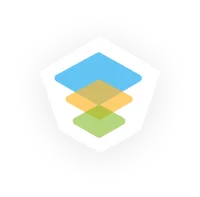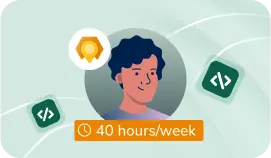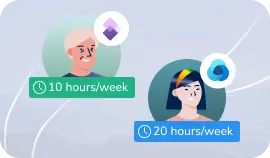- Our Models
- ServicesDynamics 365 Upgrade ServicesHesitant in service?
Get in touch with us with your business problem and we’ll consult you on the suitable service solution.
- SolutionsApplicationsDynamics 365 SalesLegacy SupportOther Microsoft SolutionsPower Platform ConsultantsAzure ConsultantsAzure Developers
- Industries
- Our Company
 About Us
About UsLearn more about our HireDynamicsDevelopers portal and the team behind it.
Case StudiesRead successful stories from our clients across various industries.
ServicesFind the right service according to your specific business needs.

- Resources
- Our Models
- ServicesDynamics 365 Upgrade ServicesHesitant in service?
Get in touch with us with your business problem and we’ll consult you on the suitable service solution.
- SolutionsApplicationsDynamics 365 SalesLegacy SupportOther Microsoft SolutionsPower Platform ConsultantsAzure ConsultantsAzure Developers
- Industries
- Our Company
 About Us
About UsLearn more about our HireDynamicsDevelopers portal and the team behind it.
Case StudiesRead successful stories from our clients across various industries.
ServicesFind the right service according to your specific business needs.

- Resources
How to Create and Customize Business Process Flow in Dynamics 365 Sales?
Updated: December 13th, 2024 by Ivan Farafonov
Dynamics 365 Sales offers powerful tools for managing end-to-end customer journeys, including Business Process Flows (BPFs). A Business Process Flow guides users through a standardized sequence of steps within an entity, such as Leads, Opportunities, or Orders, ensuring consistency and alignment with goals.
By default, Dynamics 365 Sales includes several preconfigured options tailored to common sales scenarios, such as the Lead-to-Opportunity and the Opportunity-to-Order. These predefined flows provide a structured approach for managing commerce activities, promoting efficiency, and helping users stay on track throughout the cycle. Additionally, BPFs can be customized to meet the unique needs of an organization to ensure workflows align with specific strategies.
In this article, we are going to discuss what is Business Process Flow in Dynamics 365, review the default Dynamics 365 Sales operations, and learn how to create a Business Process Flow in Dynamics 365.
Reviewing Default Business Process Flows in Dynamics 365 Sales
Out of the box, Dynamics 365 Sales provides predefined Business Process Flows to manage common processes. For example, entities like Lead, Opportunity, and Account come with default settings, such as Lead to Opportunity Sales Process and Opportunity Sales Process.
These flows guide users through stages like Qualify, Develop, Propose, and Close, creating a structured path from prospect to customer.
Each stage in these default operations represents a step in the cycle, with tasks or actions users need to complete before progressing to the next step. These include key actions like:
- Identifying decision-makers;
- Setting budget expectations;
- Finalizing proposal details;
- Ensuring that each salesperson follows a consistent approach.
Hire our expert to create business process flow smoothy and efficiently!
Editing Existing Dynamics 365 Business Process Flows
Editing this flow allows companies to adapt the steps and details to fit their unique workflows.
To edit the existing Flow:
- Sign into D365 and navigate to Sales Hub.
- Go to Settings → Advanced Settings → Customizations → Solutions.
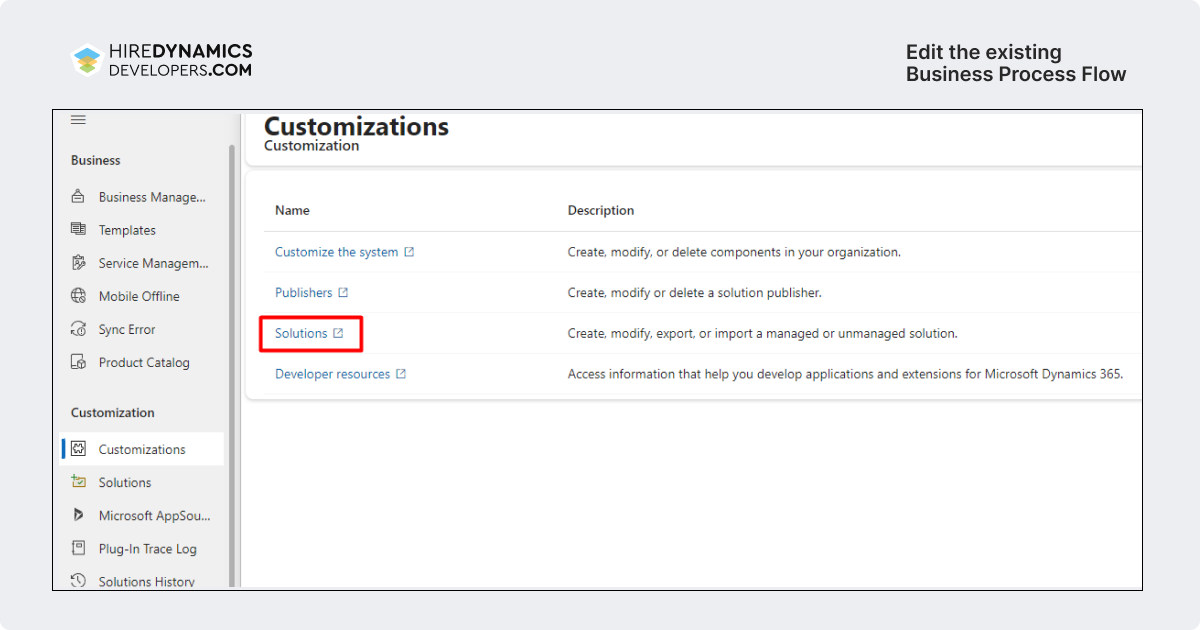
- After being navigated to make.powerapps.com select the desired solution where you want to store your customizations.
- Select Add existing → Automation → Process and search for the Process you want to add to the solution.
- Once you’ve added the operation to the solution click on it and the editor will open.
Our Expert’s Opinion
The “Lead to Opportunity Sales Process” is a core business operation in Dynamics 365 Sales that helps guide sales teams through the journey from capturing leads to converting them into qualified opportunities.
Dynamics 365 Functional Consultant
Applying Changes to the Business Process Flow
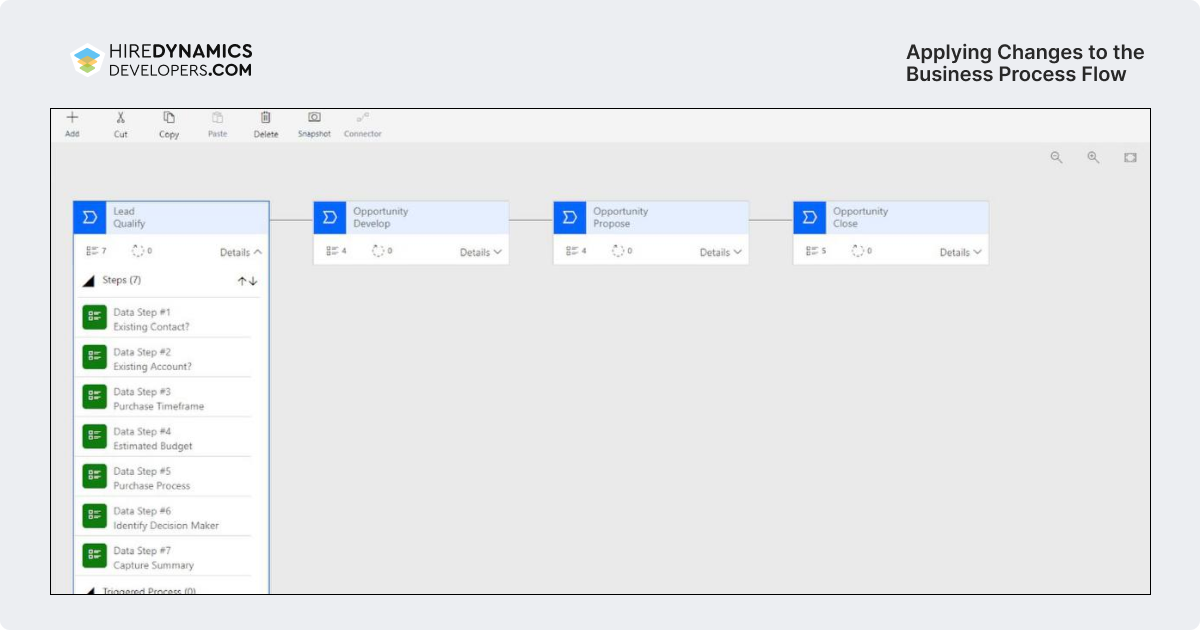
In the editor, you can edit existing components or add new ones depending on your needs. You will see steps (e.g., Qualify, Develop, Propose, Close) representing each step in the lead-to-opportunity journey. Within each stage, there are data steps that users need to complete, such as capturing details about decision-makers, budgets, or timelines. To edit a stage:
- Select it in the designer panel. You can change the name, add new data steps, or modify existing ones.
- Each data step can be configured with specific fields to ensure relevant information is gathered before moving to the next stage.
- If your company requires additional steps, you can add new steps by selecting Add → Add Stage. Conversely, you can delete unnecessary stages to ensure alignment with your unique scenario.
- To create a more dynamic experience, you can add branching logic based on specific criteria. For example, if a lead's budget is above a certain threshold, you might route it to a different team.
- To configure branching, select a condition on the designer, specify the criteria, and then connect the branches to respective steps. This helps tailor the flow according to the specific details of each lead.
Creating a Custom Business Process Flow
A custom Dynamics Business Process Flow allows organizations to tailor the sales to meet specific requirements. By setting up custom steps, companies can guide users through unique operations, ensuring that critical tasks are completed at each customer journey stage.
Let’s look at the main customization options and their value in the Dynamics Business Process Flow.
Conditional Branching
Branching rules allow alternative paths within the flow to adapt it for specific conditions, such as customer type, deal size, or region. It ensures that users follow a way tailored to unique scenarios.
Notifications and Alerts
Configure alerts to notify users of important updates, like task assignments or stage completions. Real-time notifications help keep the team aligned and prompt timely actions on high-priority tasks.
Field Requirements and Validations
Set fields as “Required,” “Optional,” or “Business Recommended” to control data entry rigorously. Field validation ensures that key information is collected consistently and securely.
Role-Based Access Controls
Limit visibility or editing permissions for specific stages based on user roles. This way, sensitive data is accessible only to authorized team members and only relevant personnel can make changes in certain stages.
To create a custom Business Process Flow follow the next steps:
- Go to the desired solution the same way as described above.
- Select New → Automation → Process → Business Process Flow.
- Type the name of the Business Process and select the table it is going to be related to.
Now that the new Business Process has been created, you can customize it by following the same steps described above. Once your custom logic is implemented, click “Validate” to check for any errors. After validation, save and Activate the Business Process (only activated operations are visible in the system).
Creating a custom Business Process Flow provides users with a structured and tailored experience that aligns closely with your specific needs. This customization allows organizations to manage their customer journey efficiently and ensures all necessary information is captured at each stage.
Some of Our Dynamics Consultants
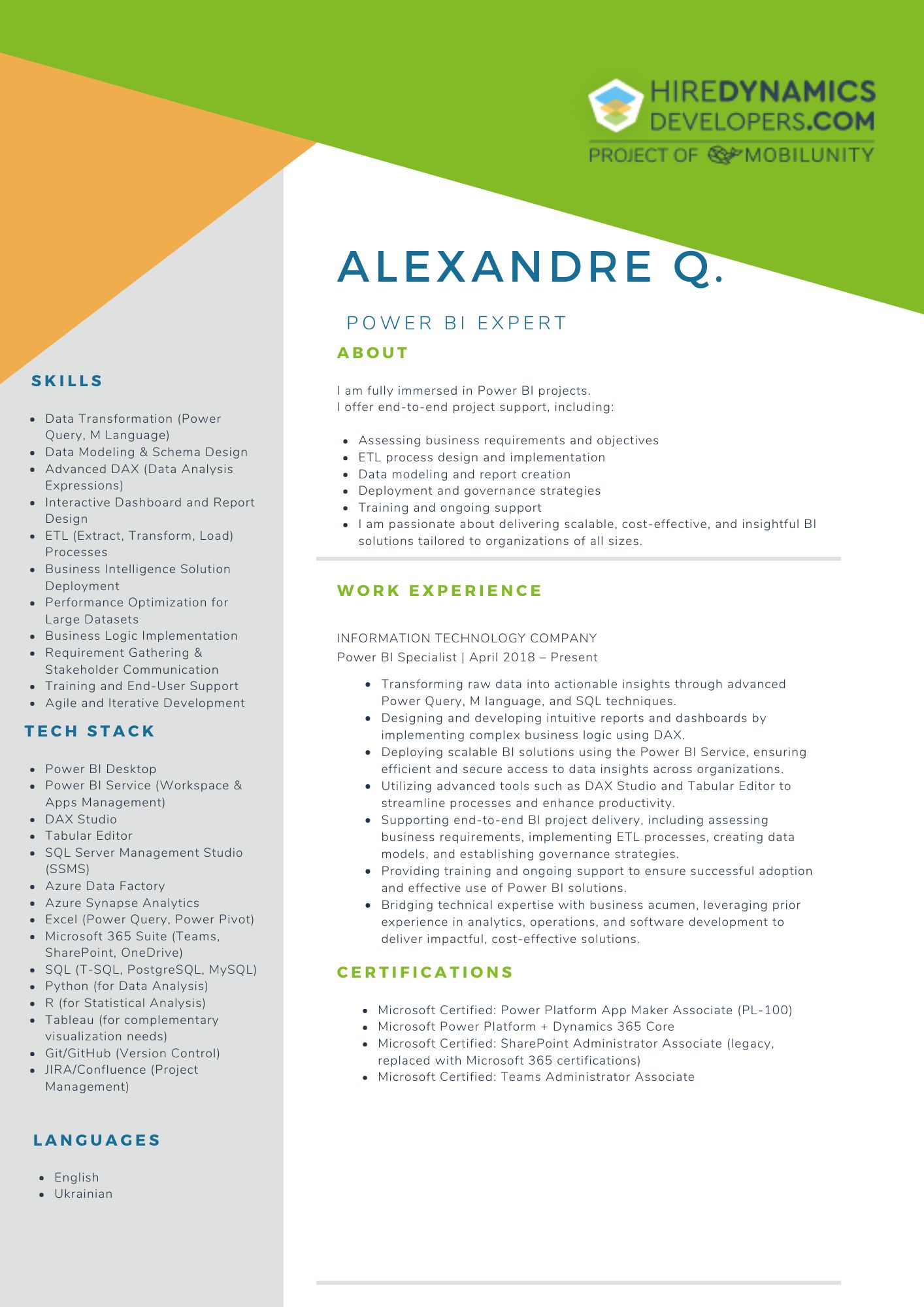
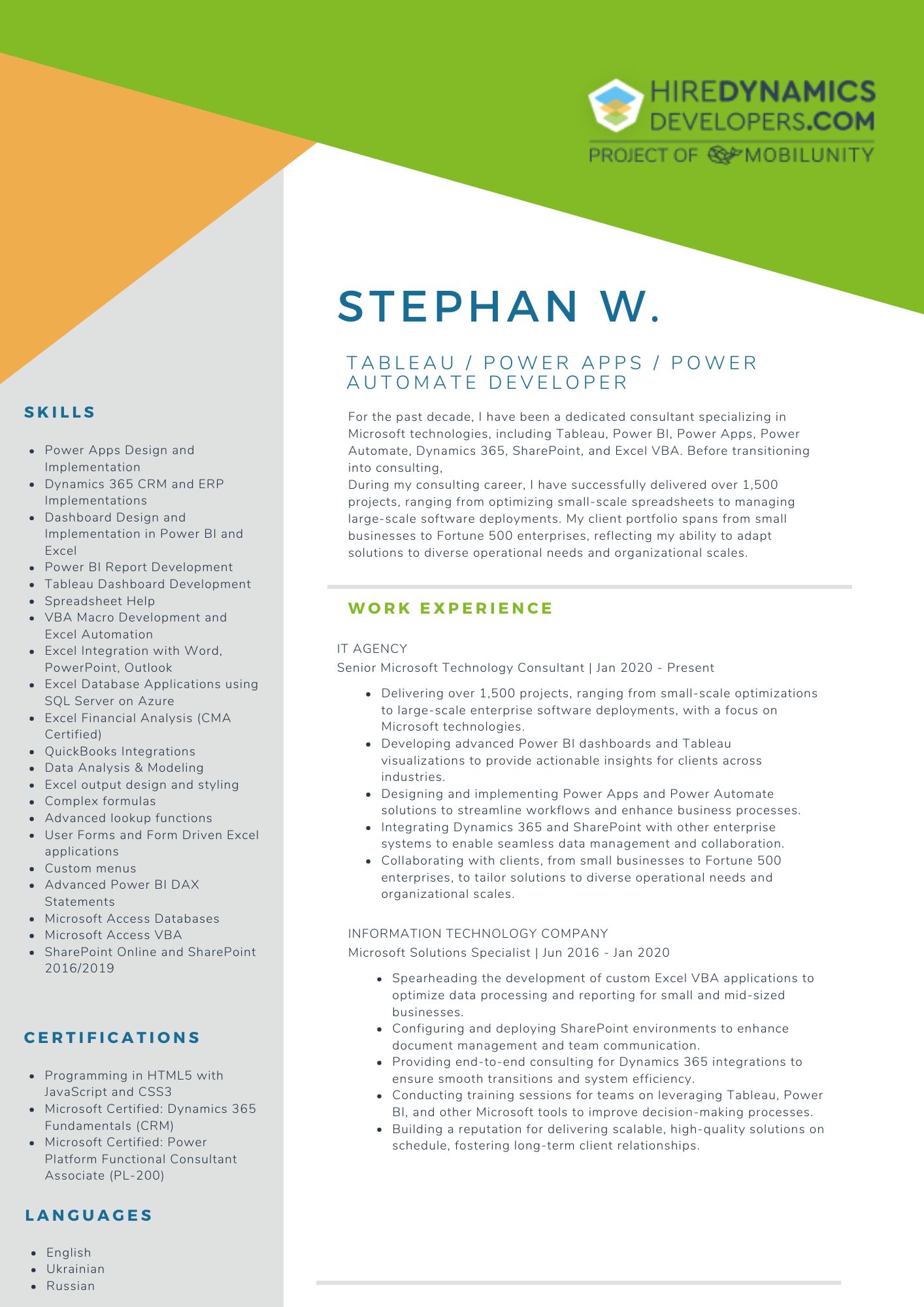
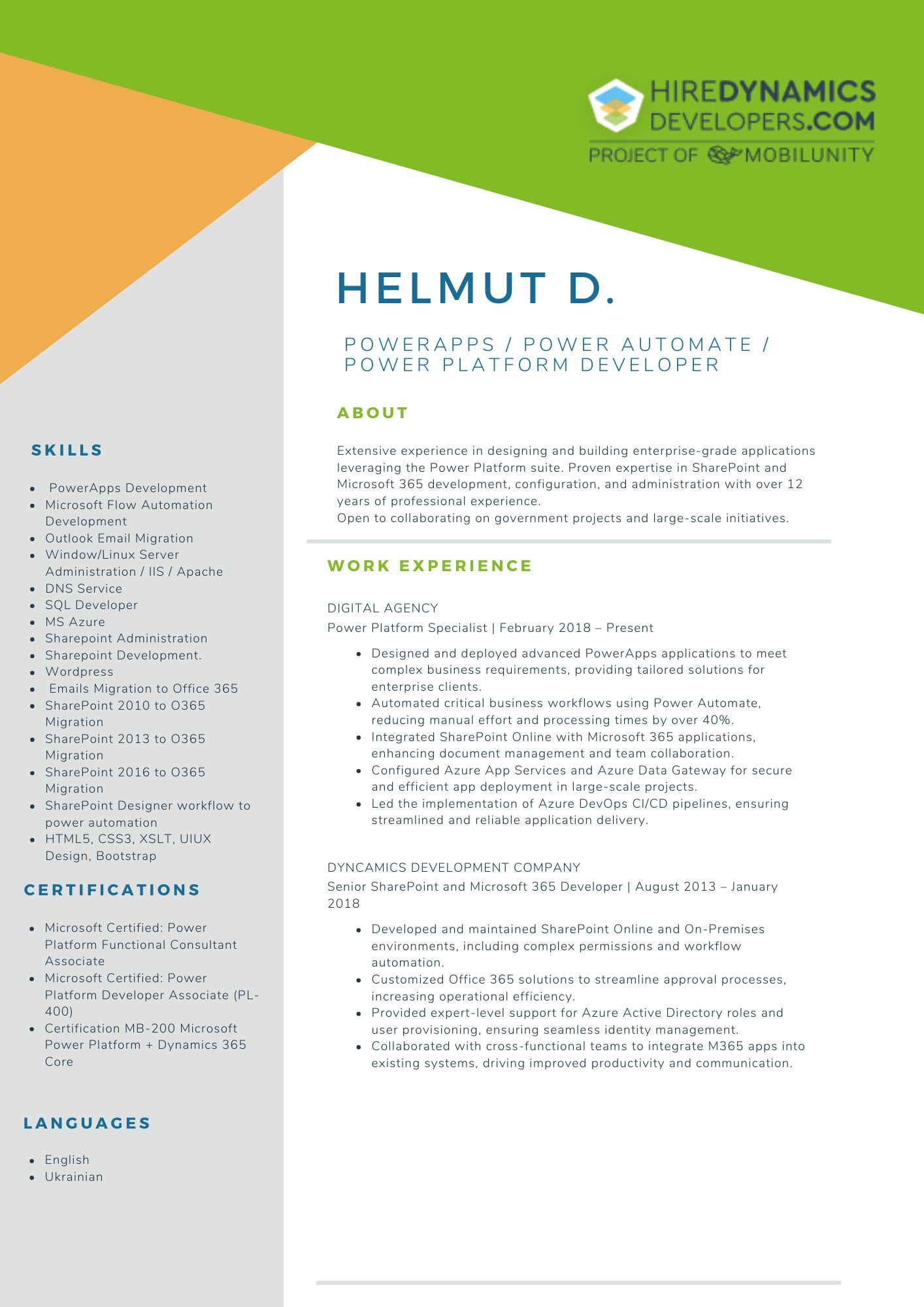
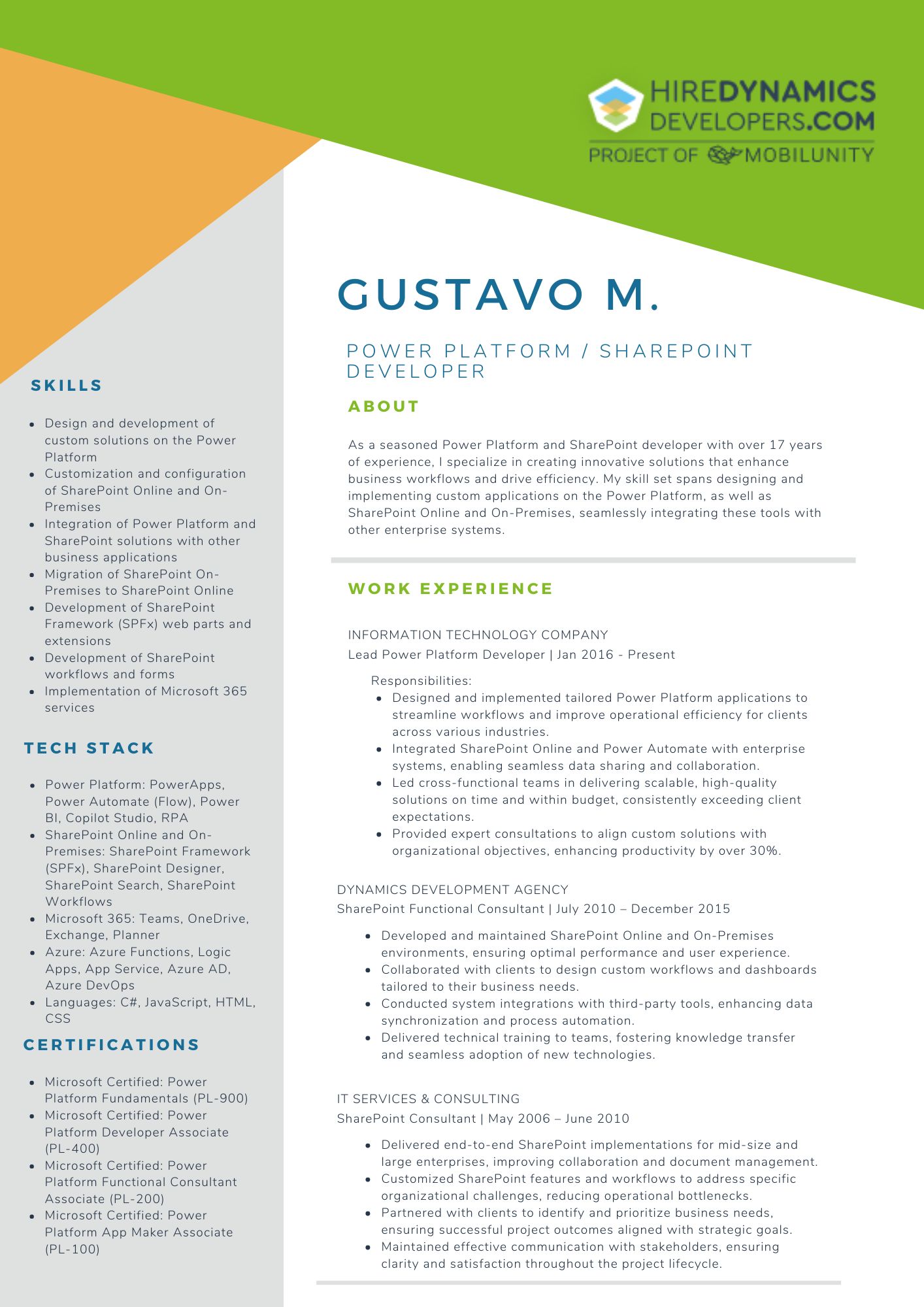
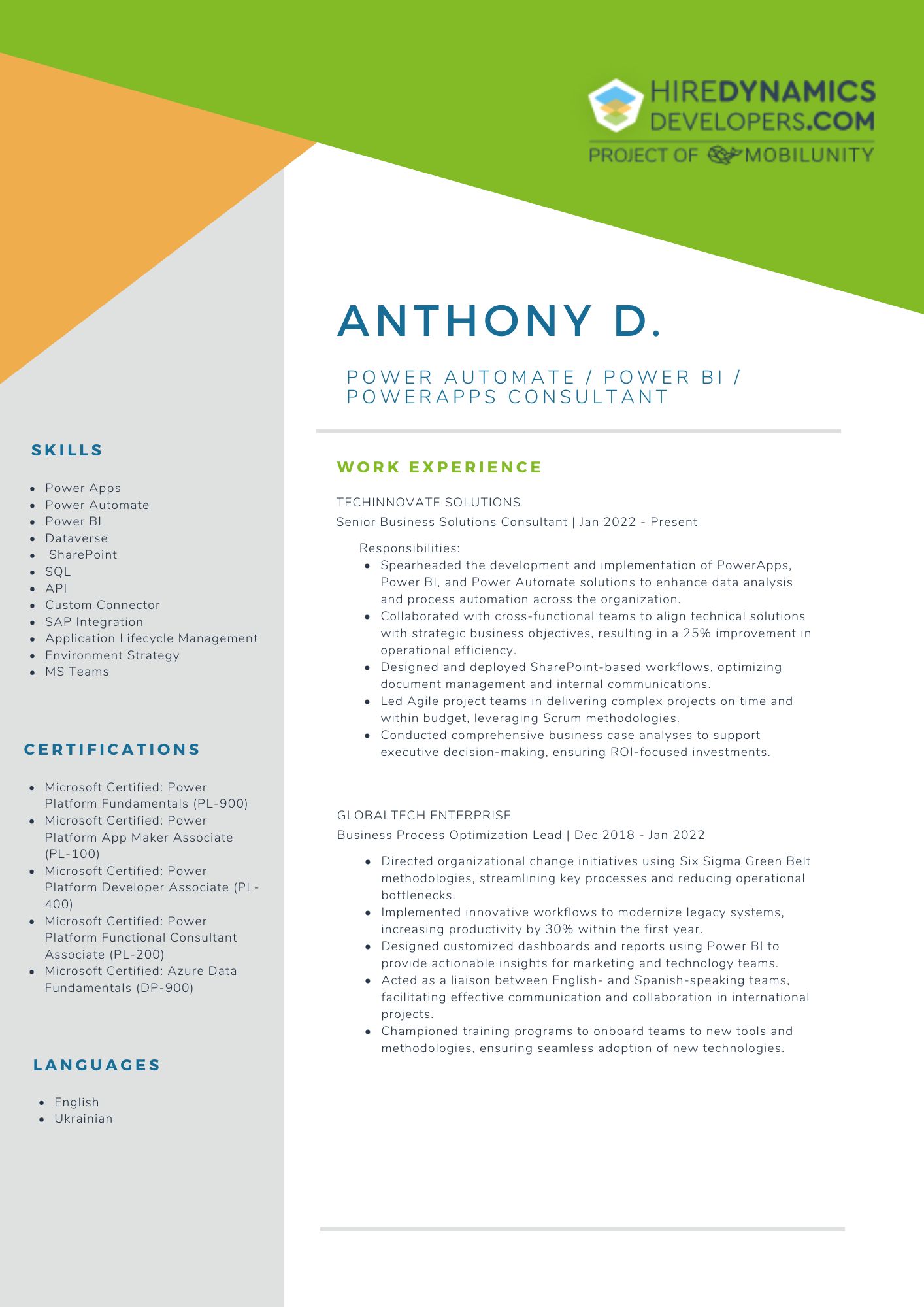
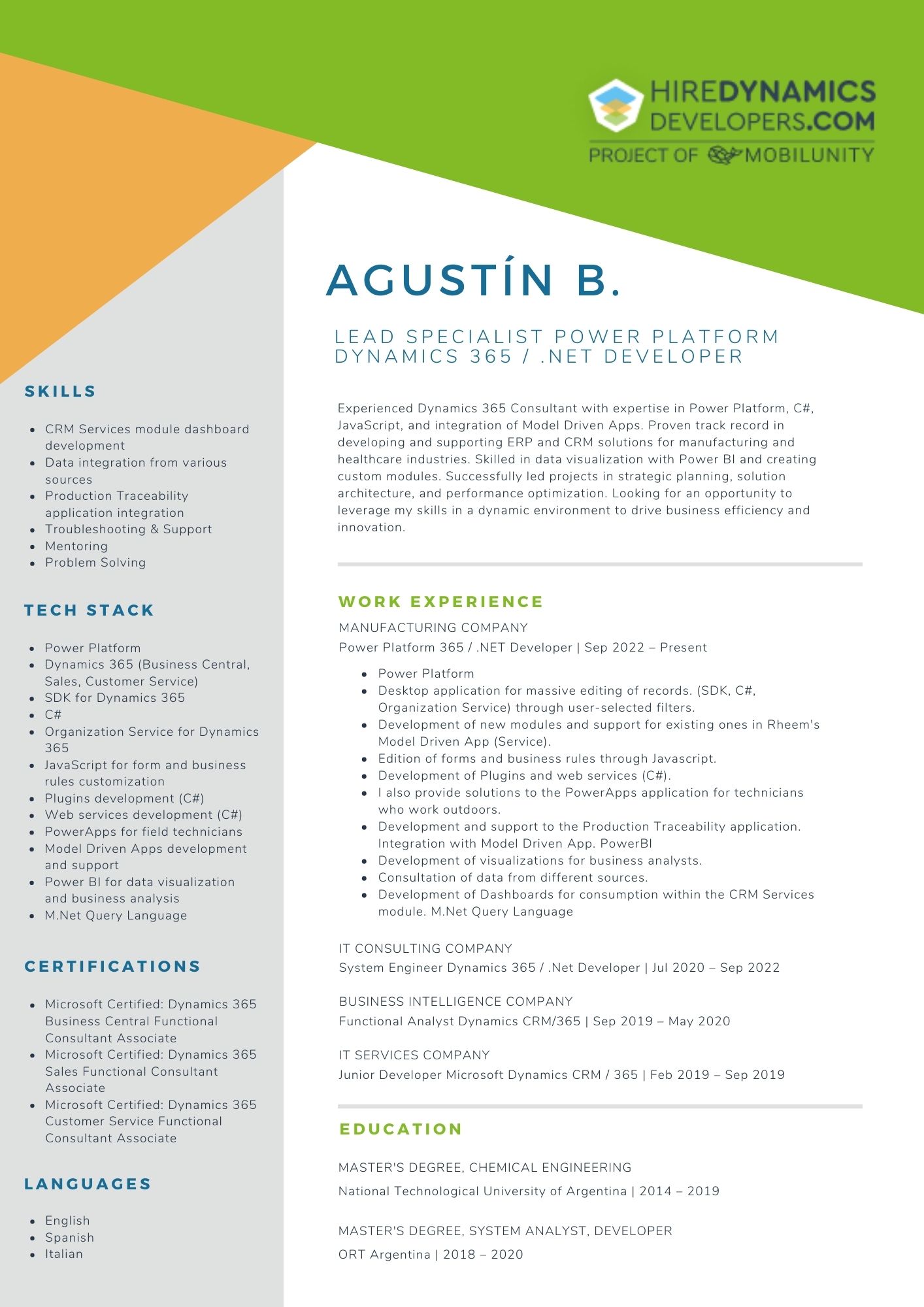
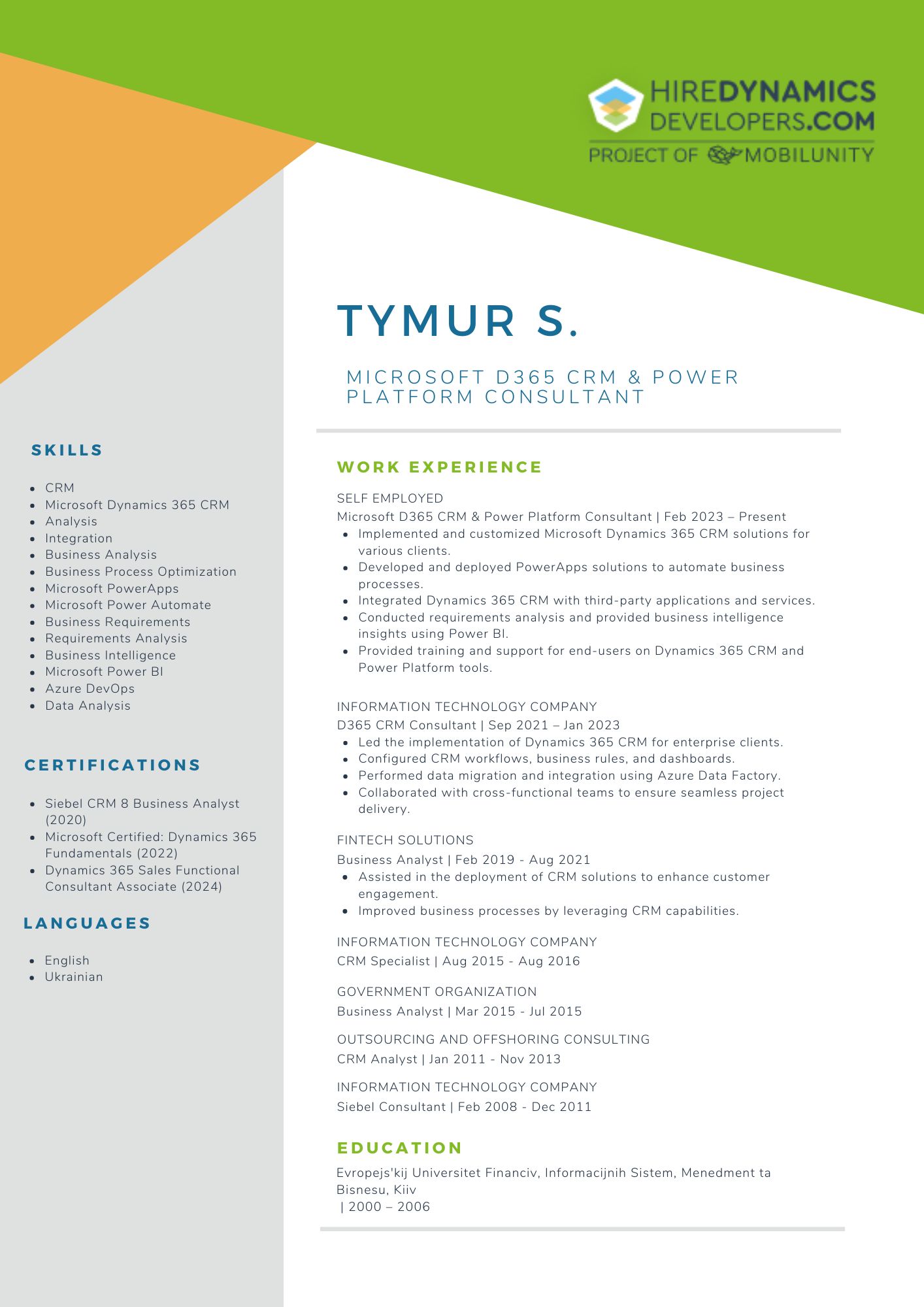
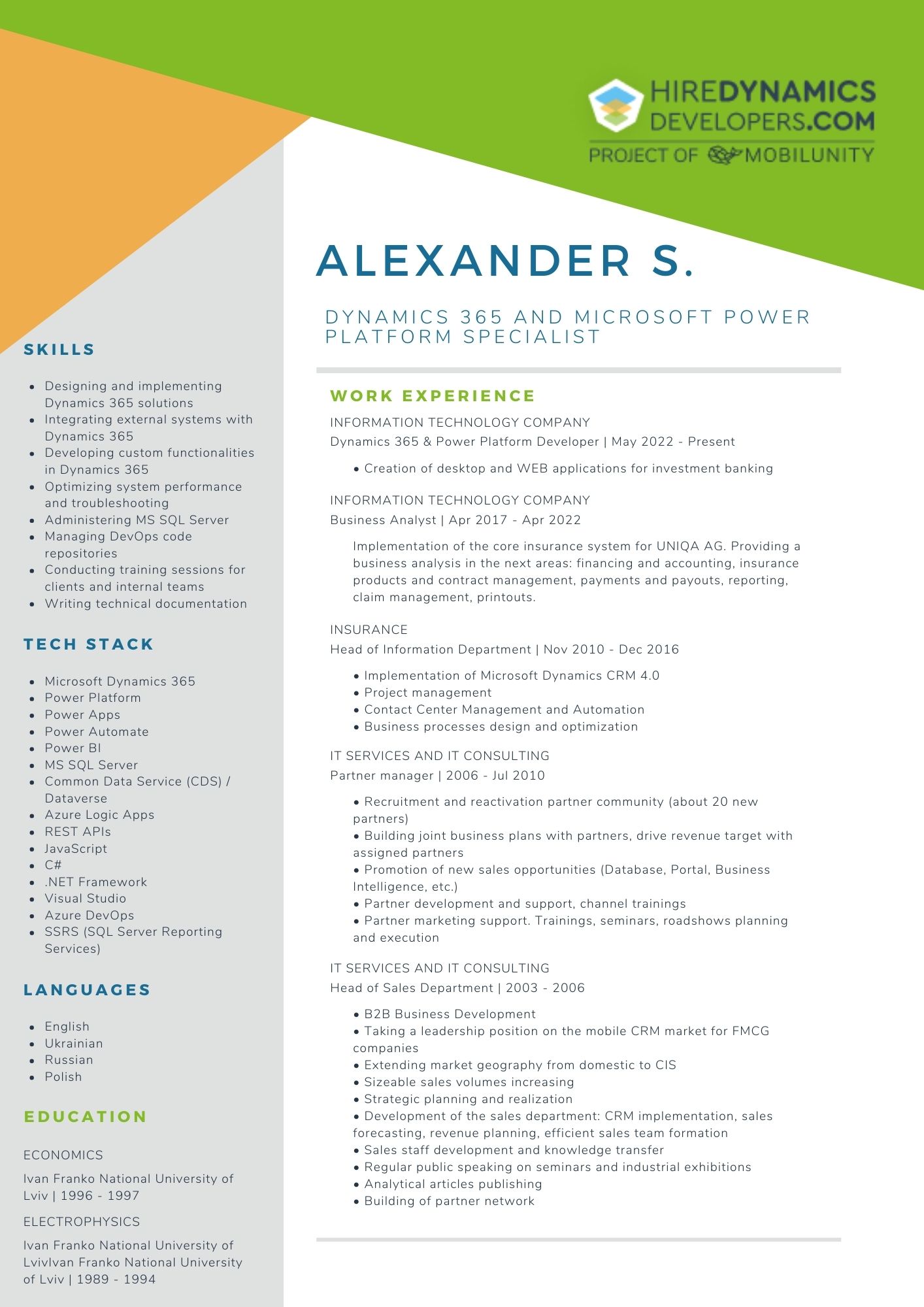
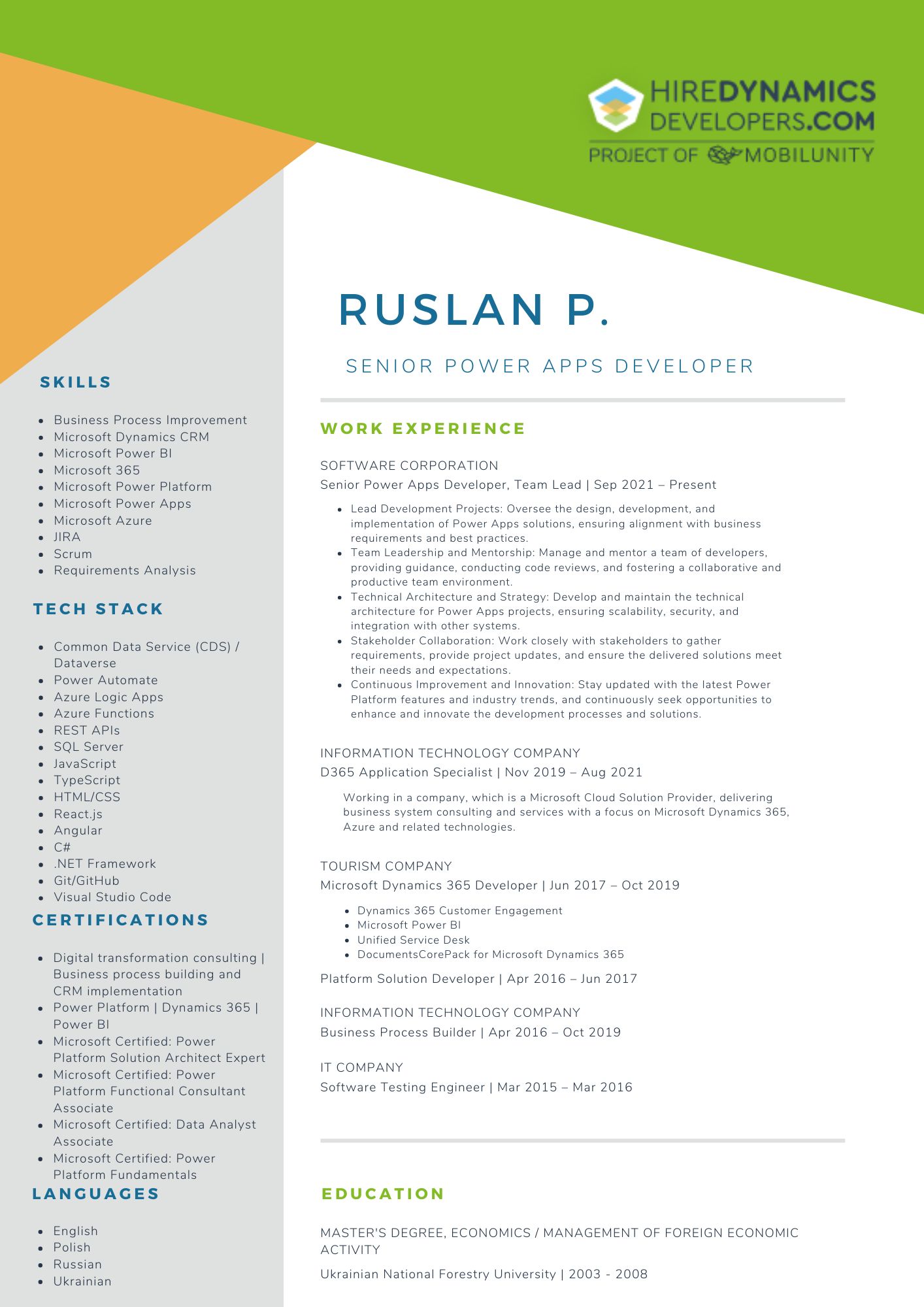
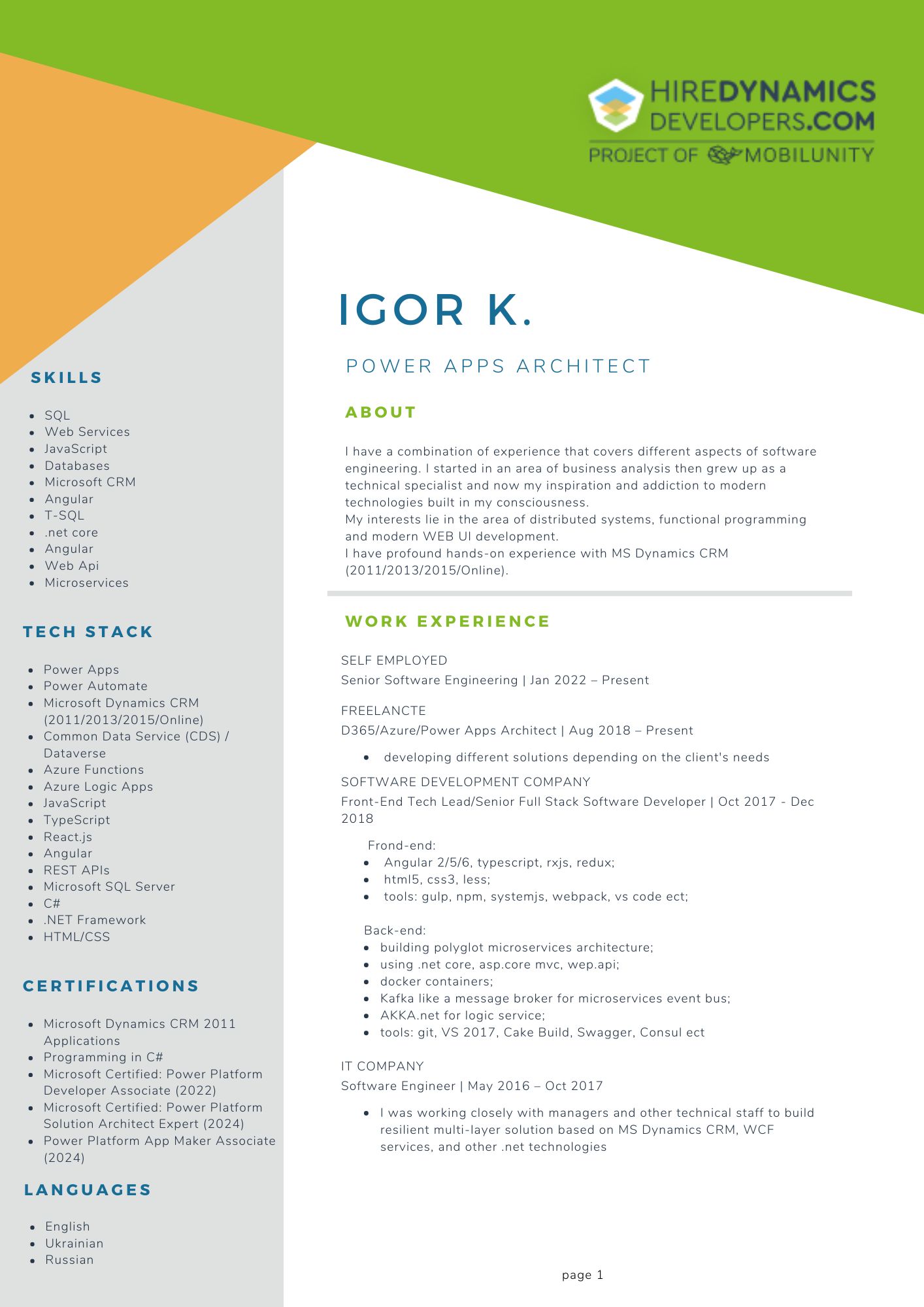

Possible Scenarios of Using Business Process Flows in Dynamics 365
Business Process Flow in Dynamics 365 sales performs many functions and has many ways to be used. Depending on your company’s needs, you can implement different settings and try out the right tools to make your daily tasks easier. Here are some Dynamics Sales Business Process Flow examples:
Lead Qualification and Scoring
Purpose
To systematically qualify leads, ensuring that only high-potential leads are passed to the team.
Stages
- Initial Contact: Gather basic contact information and lead source details.
- Qualification Criteria: Assess lead quality using predefined criteria like interest level, budget, and decision-making authority.
- Scoring and Handoff: Apply a scoring system to prioritize leads based on their readiness to buy, then hand off high-scoring leads to the team.
Customer Onboarding
Purpose
To create a streamlined onboarding of new customers after a sale is closed, ensuring a positive experience from day one.
Stages
- Welcome and Orientation: Confirm contract details and welcome the customer with an orientation.
- Training and Setup: Coordinate initial product training, account setup, and access configuration.
- Follow-up and Feedback: Collect customer feedback and ensure all initial needs are met.
Product Launch and Training
Purpose
To guide internal teams through product training and launch preparation, ensuring that teams are equipped to sell new products.
Stages
- Product Knowledge Training: Conduct training sessions for the team on the new product’s features and benefits.
- Market Analysis and Strategy: Equip teams with insights about target customers and competitors.
- Materials Distribution: Provide updated materials, like presentations, data sheets, and pricing guides.
Our Successful Case Study
- Germany
- Ecommerce
- Part-time engagement
- 2 Dynamics Developers
- Dynamics 365 Commerce / Sales
Our client is a global leader in the cycling industry: the company supports retailers and brands with a robust e-commerce platform with over 900,000 products! To keep up with increasing demand, they needed to expand their development team with Dynamics 365 Commerce / Sales developers.
Their key challenge was hiring quickly without compromising on expertise. After some discussions, we create a profile with all company requests regarding candidates. Then, we successfully delivered top Dynamics developers for dealing with the Commerce module.
Now, with strengthened in-house expertise, the company is achieving faster project delivery and driving significant value for both retailers and end customers across digital channels.
Summary
Creating and customizing Business Process Flows in Dynamics 365 empowers organizations to streamline their sales, ensure consistent data collection, and enhance customer interactions. In this article, we explored how D365 Sales provides default options like the “Lead to Opportunity Sales Process,” which serves as a structured guide for managing leads and opportunities. We also demonstrated how to edit this option to better align with specific sales needs.
Additionally, we discussed creating custom Business Process Flows from scratch, enabling companies to define unique steps and branching logic to guide users through tailored workflows. With customization options at every stage, Business Process Flows can be tailored to meet evolving requirements, enhancing efficiency and delivering a consistent user experience that supports successful customer journeys.
For those who want to simplify the setup and customization, we offer a much simpler option with the assistance of our specialists. We can find real experts to join your team to help you create a Business Process Flow in Dynamics 365 Sales and customize the functionality to your needs. With this approach, everything will go smoothly, quickly, and efficiently. Hire Dynamics 365 consultant with us and get a great result!
Are you looking to create business process flow for your Dynamics 365 Sales?
Contact us to find reliable specialists for your task!
Outline
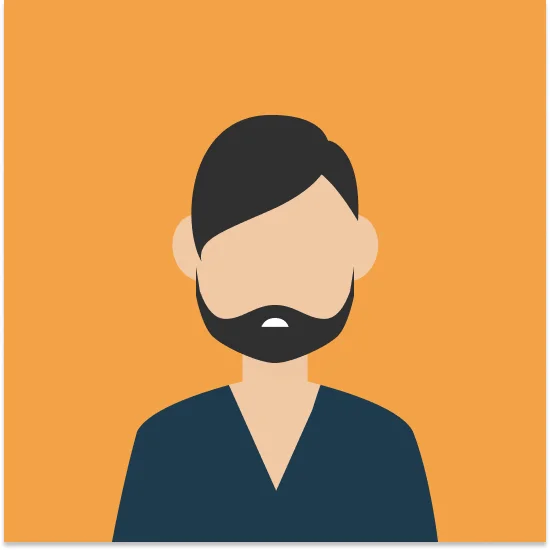
Hubert W.
20 HOURS / WEEK
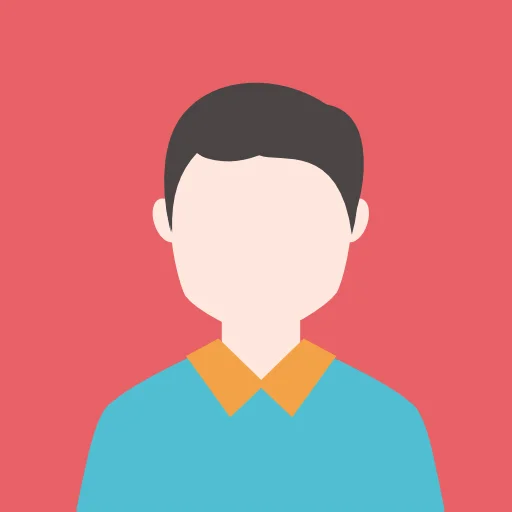
Alexandre C.
10 HOURS / WEEK
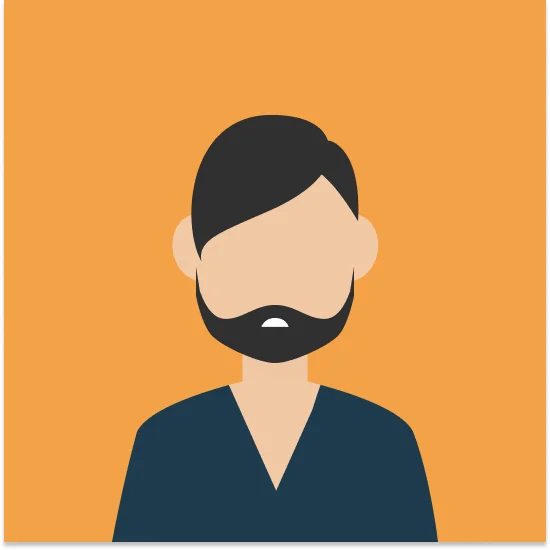
Anton P.
20 HOURS / WEEK
Request Our Services
Discover Key Steps to Create and Customize Business Process Flow in Dynamics 365 Sales!
Your Partner Recognized in Dynamics Community

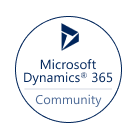
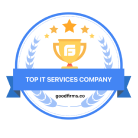
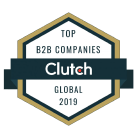




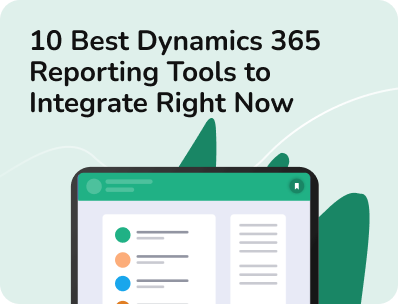
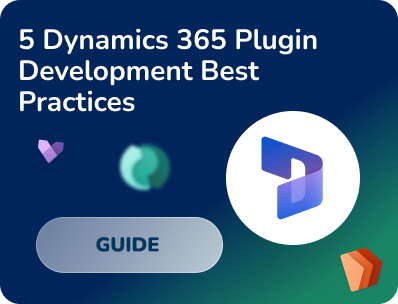
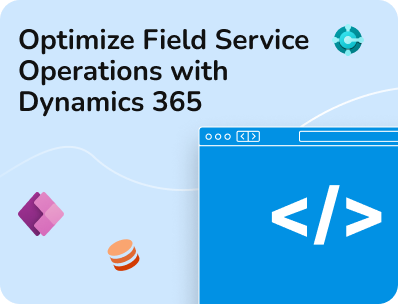
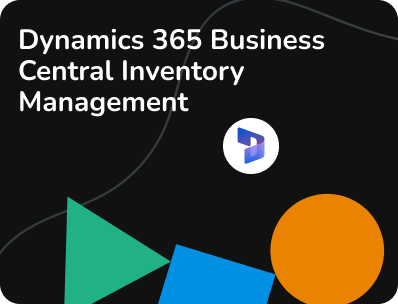
![Dynamics 365 Billing and Invoicing Automation [A Complete Guide]](https://www.hiredynamicsdevelopers.com/wp-content/uploads/2025/01/dynamics-365-billing-and-invoicing-automation.png)