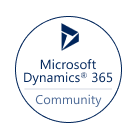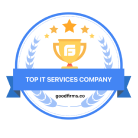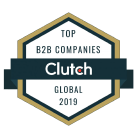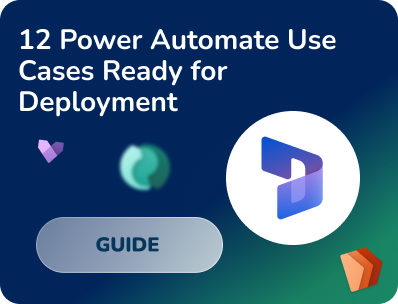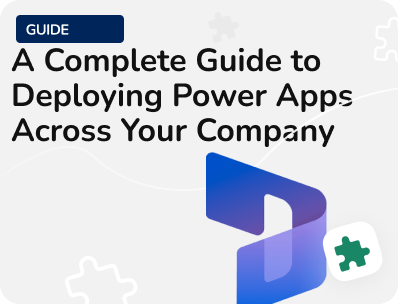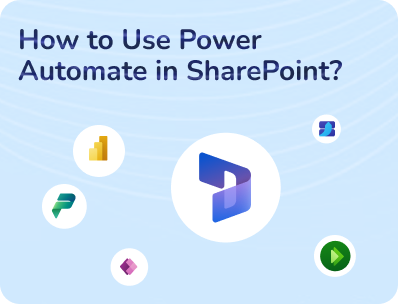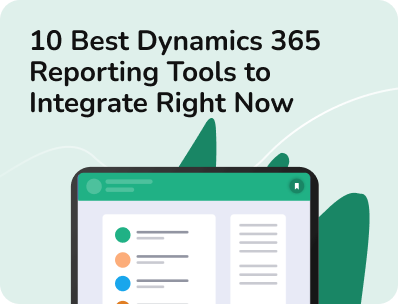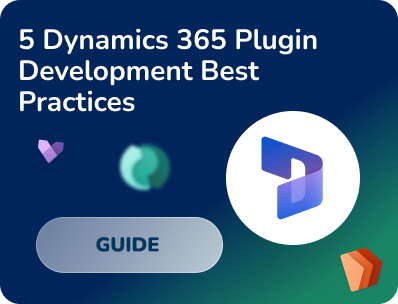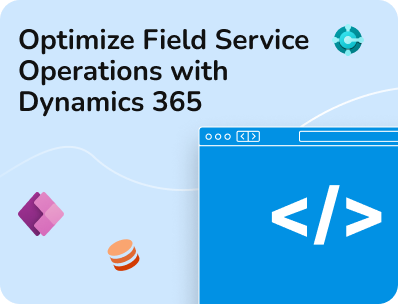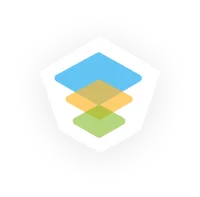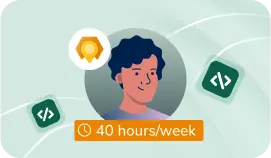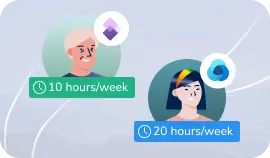- Services
- ConsultantsMODULESLegacy Support
- Industries
- Locations
WESTERN & NORTHERN EUROPE
EASTERN & CENTRAL EUROPE
- Our Company
 About Us
About UsLearn more about our HireDynamicsDevelopers portal and the team behind it.
Case StudiesRead successful stories from our clients across various industries.
ServicesFind the right service according to your specific business needs.

- Services
- ConsultantsMODULESLegacy Support
- Industries
- Locations
WESTERN & NORTHERN EUROPE
EASTERN & CENTRAL EUROPE
- Our Company
 About Us
About UsLearn more about our HireDynamicsDevelopers portal and the team behind it.
Case StudiesRead successful stories from our clients across various industries.
ServicesFind the right service according to your specific business needs.

Dynamics 365 Migration: Guide for a Smooth Data Migration
Updated: October 14th, 2025 by Ivan Farafonov
Understanding Dynamics 365 Data Migration
Dynamics 365 data migration is one of the key steps to the new software implementation. It allows you to save crucial information from the legacy system and start working with new modules with the necessary content at your fingertips. Before we look at the stages required for the preparation and transfer of materials, let’s understand what Dynamics data migration is and what is behind its technical side.
In recent years, we have seen a growing trend towards digitization of business operations. In these matters, companies often prefer Dynamics 365 from Microsoft. This is not surprising, because Dynamics 365 is truly a comprehensive system that allows you to cover all firm issues. It consists of CRM and ERP functionality and helps you handle finances, sales, marketing, and supply chains. Moreover, it improves customer service and establishes interaction with clients. In a nutshell, here are the benefits you get from Dynamics 365 migration:
- Improved Business Processes. Using D365 allows you to upgrade the configuration and execution of tasks and operations in your team. Thus, you can take your entire workflow to the next level! It includes performance monitoring, lead collection, and more.
- Enhanced Reporting Capabilities. Generating reports is always routine: here accuracy and attention are important. You can automate this process and avoid possible manual errors.
- Better Data Management. Dynamics data migration helps you maintain complete control over all content. It applies to information about customers, employees, or the company’s budget. This way, you have a convenient space to store and manage materials, which makes working in a team much easier.
- Pricing plans. Dynamics 365 offers a variety of pricing plans tailored to business needs. Additionally, if your business already uses other Microsoft products, this can lead to even better cost efficiency.
- Integration with other Microsoft products. Dynamics 365 offers seamless integration with existing Microsoft products such as Office 365, Word, Excel, Outlook, Power BI, and more, enhancing productivity and data flow across the organization.
However, it is necessary to ensure smooth data cloud migration to use all the features and provide their durability and high performance. It allows you to avoid disruptions, material loss, and business downtime while dealing with the application. In this article, we will explain the steps necessary for transfer and provide a clear and understandable Dynamics 365 migration guide. With comprehensive instructions on migration, you may start working with the new software quickly and without errors.
What Is Dynamics Data Migration?
Data migration is moving data from one storage environment (legacy) to another. It works similarly to transferring content from an old smartphone to a new one. However, unlike the situation with phones, this operation cannot be completed in one click. The migration process takes place in several stages and requires the creation of a whole map to ensure that the information is transferred in full, correctly, and securely.
It is important for several reasons:
- to prevent the loss of important details;
- to ensure order in the new software;
- to avoid downtime;
- to simplify the transition to the new app.
Types of Data to Migrate
The moving applies to all the materials that are in your old platform. Check out the table with the types you should migrate to Dynamics 365 to better understand the scope.
Data Type | ||||
|---|---|---|---|---|
Master Data | Customer Data: contact information, preferences, and history | Product and Service Data: pricing, descriptions, and SKUs | Vendor and Supplier Data: contact details, product offerings, and contracts | Employee Data: personal information, job roles, and payroll data |
Transactional Data | Sales Orders and Invoices: order details, customer information, and billing | Purchase Orders: supplier information and order details | Inventory Transactions: stock levels, receipts, and dispatches | Service Requests and Cases: support tickets and service |
Financial Data | General Ledger Entries: all financial transactions and their impact on accounts | Accounts Payable and Receivable: invoices and payments | Banking Transactions: deposits, withdrawals, and transfers | Tax Records: filings, payments, and correspondence with tax |
Operational Data | Projects and Tasks: timelines, resources, and status updates | Contracts and Agreements: legal and operational agreements with third parties, including terms and conditions | Marketing Campaigns: campaign details, audience targeting, and results | Service and Support: responses and follow-up |
Historical Data | Audit Logs: system activities and changes, crucial for auditing and monitoring | Compliance Records: industry regulations and standards | Customer Interaction History: communications and transactions | Transaction History: records of financial and operational transactions over time |
Metadata | System Configurations: settings that define how the system operates. | Custom Fields and Entities: custom fields and entities created to tailor the system to specific business needs | Workflows and Processes: elements that streamline business operations and ensure consistency | Security Roles and Permissions: configurations with user access levels |
Documents and Attachments | Legal and Compliance Documents: contracts, licenses, and regulatory filings | Emails: communications related to transactions or operations | Projects and Tasks: materials related to specific projects and tasks, often including detailed plans or deliverables | Vendor and Supplier Attachments: invoices, contracts, and product details |
Reports and Dashboards | Financial Reports: income statements, balance sheets, and cash flow | Sales and Marketing Dashboards: lead generation and conversion rates | Operational Reports: production, logistics, and supply chain | Compliance and Audit Reports: regulatory standards and policies |
How to Choose the Dynamics 365 Migration Tool?
When planning data migration, one of the key decisions is choosing the right tool. Since every business has its own characteristics, there is no universal solution. For some companies, fast transfer with minimal configuration is important, while others need advanced customization, scalability, or integration with external systems. Therefore, it is essential to understand the available tools and their differences. Here is a brief overview of the main tools:
Microsoft Data Migration Tool
A built-in tool from Microsoft that is well-suited for standard migration scenarios. It is effective in small and medium-sized projects where the data volume is not too large and the logic does not require complex settings.
KingswaySoft
One of the most popular third-party tools based on SSIS. It provides high performance, flexibility, and the ability to perform complex data transformations. It is a relevant solution for large companies with advanced requirements.
Scribe / Tibco
It has a user-friendly interface and ready-made connectors. It is the best choice for organizations that value quick setup and ease of maintenance without the need for deep programming.
Azure Data Factory (ADF)
A cloud-based ETL solution from Microsoft. It is best suited for companies already working in Azure, especially when it comes to large data volumes, hybrid environments, or continuous integration.
In general, each tool has its advantages, but the choice depends on the complexity of your project, data volumes, budget, and available technical resources. For simple migrations, Microsoft’s built-in tools are often sufficient. However, for large-scale tasks with multiple data sources, KingswaySoft or Azure Data Factory are worth considering.
We recommend starting with an analysis of your IT infrastructure, a description of data flows, and then consulting with a Dynamics 365 expert. This will allow you to migrate safely, quickly, and with minimal cost to your business.
Simplify data migration with our skilled Dynamics data migration consultant!
Dynamics 365 Data Migration Steps
As you may see, your software contains a huge amount of content. It includes reports, documents, site content, and customer information. Of course, to transfer the information correctly, you need to perform several steps.
Pre-Migration Planning
As with any project, planning is the first point in Dynamics CRM data migration. It allows you to formulate clear goals and estimate the scope of work to manage configuration and migration data successfully. In addition, at this stage, you need to choose Dynamics data migration tools and a strategy that will help you extract and implement information safely and without loss. Here are the steps you’ll need to take:
- Define Migration Objectives. First of all, identify your goals. They may coincide with the goals of Dynamics data migration. It may include improving performance, expanding software functionality, or setting up tools to streamline business processes. If your further steps are aimed at achieving your goals, you will be able to make the information transfer much more efficient.
- Assess Current Data Landscape. Next, it is important to work with the available content. At this stage, you need to find out where the information is located and its structure. These materials will help you create a map and find tools for formatting.
- Plan Data Mapping and Transformation. With the knowledge of the landscape of the content in the old system, you need to ensure that the content in both apps is consistent. This is where mapping comes in. You should map each element from the source system to the corresponding one in the target system. This way, you may avoid bugs in the future and ensure that the transferred details are correct. If you want to simplify mapping, you may outsource the task to a Dynamics 365 migration company and move forward with the professionally developed plan.
- Develop a Migration Strategy. After evaluating the map, create your MS Dynamics 365 data migration strategy. Choose the most appropriate approach to working with the materials. It requires selecting relevant tools, setting deadlines, and developing risk management measures. By thinking ahead, you can easily avoid possible stumbling blocks during the relocation.
- Establish Governance and Compliance. One of the main concerns is ensuring security and regulatory compliance. You need to deal with sensitive details, such as customer information or financial materials. Confirm that your materials are compliant with regulations, such as GDPR and HIPAA.
- Create a Testing Plan. Migration to Dynamics 365 involves thorough testing to verify that everything works for you. Develop an assessment plan that includes validation, functionality testing, and user acceptance checking.
- Prepare for Post-Migration Activities. The last task is to think about a post-moving plan. It includes monitoring the new app and regular check-ups to ensure the information is stored securely and without distortion.
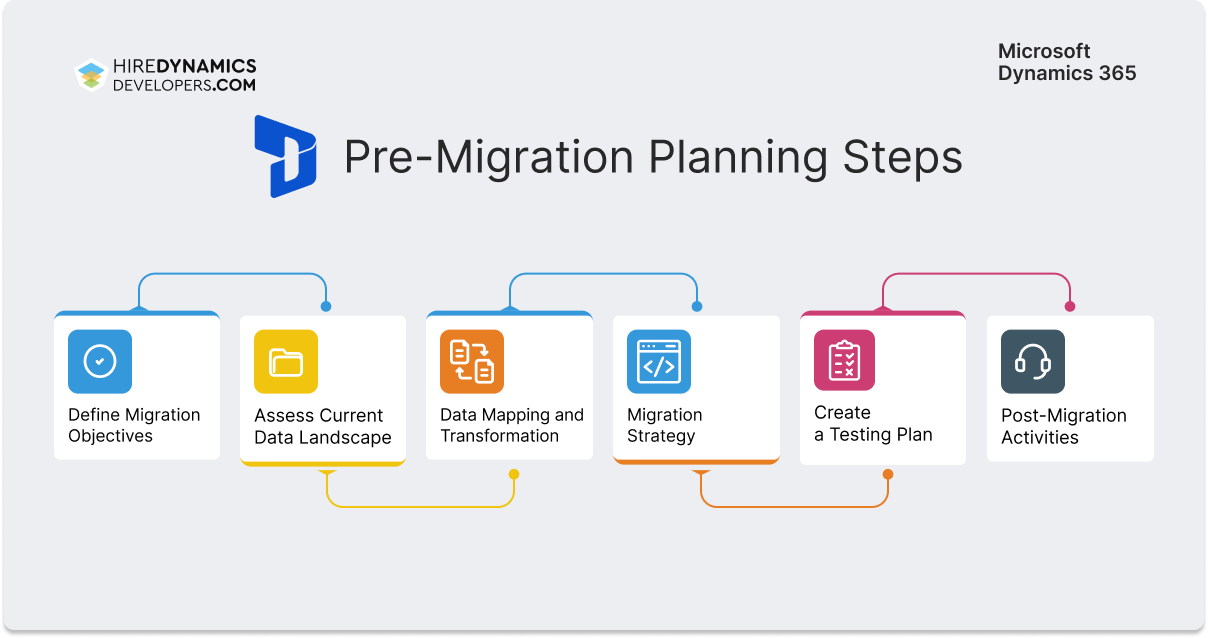
Preparing for Migration
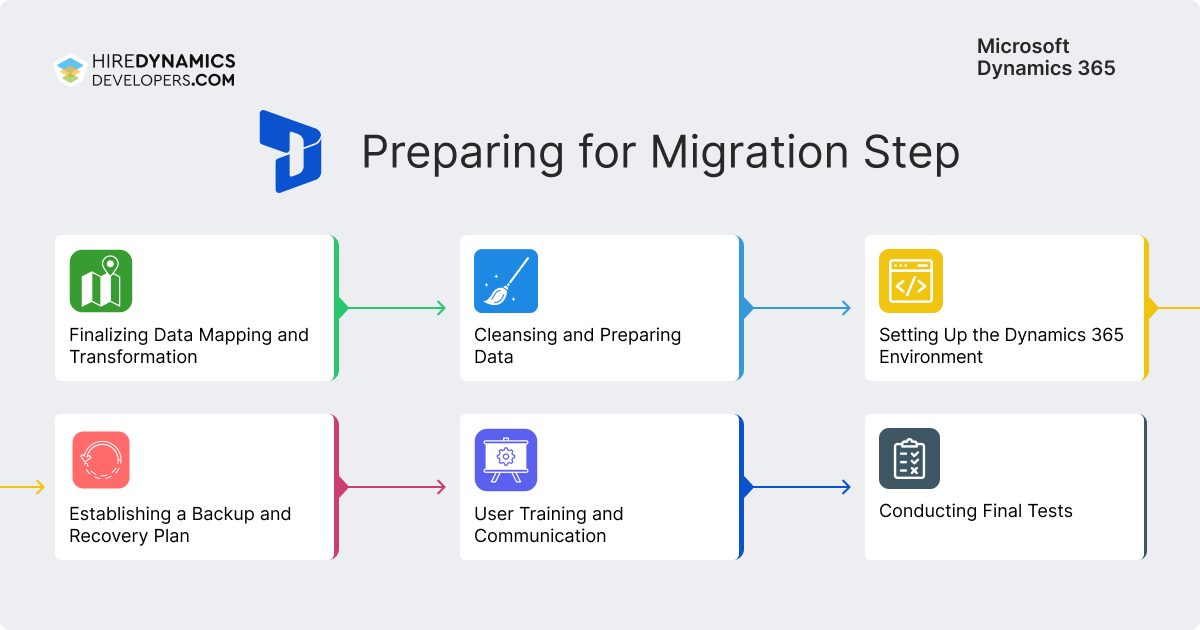
The next big step is direct preparation for Microsoft CRM data migration. This step allows you to complete all planning and directly prepare materials for transfer to the Dynamics. Here’s how it works at each stage:
- Finalizing Data Mapping and Transformation. First of all, double-check the mapping. Ensure that fields and values in both systems are consistent. If you find any errors, make corrections to the created map so that everything works correctly and is ready for relocation.
- Cleansing and Preparing. It’s time to prepare your content for the migration journey! At this stage, you move on to practical actions, because you need to clean up duplicate information, standardize formats, and fill in missing materials. It is also important to check that materials are relevant and up-to-date for the new platform. Otherwise, they should be archived to avoid cluttering up the space.
- Setting Up the Dynamics 365 Environment. The next step is the configuration of the Dynamics 365 space for future migration. It may include customizations of Dynamics 365 entities, developing scripts, custom plugins, and other logic. As a result, your content will be in a ready-to-use environment.
- Establishing a Backup and Recovery Plan. If something goes wrong during the Dynamics data migration, you should have a recovery plan in place. Develop a plan of action that will allow you to return the module to its previous state and avoid losing any materials. Note it should be a quick way out of situations that will not interrupt business operations. Dynamics 365 consulting services are the best helpers in this matter. Specialists will provide detailed instructions and advice on questions regarding the new modules.
Executing the Migration
When preparations are completed, the most difficult technical stage begins – the actual Microsoft Dynamics 365 data migration. Following the prepared plan and guided by the selected tools, you should go through the stages to extract information from the old module and upload materials to the new software. Here’s how it works:
- Data Extraction. First, you need to extract the materials from the legacy platform leaving them intact and without loss. Supported importing formats in Dynamics 365 are .xml, .csv, .txt, .xlsx, and .zip archive of listed formats.
- Data Importing. Import the prepared details into D365. You may use the data mappings you’ve created earlier so that system works as expected and without any failures.
- Validation and Reconciliation. When the import is complete, it’s time to check your work. Compare the information in the new platform with the content in the source system to verify accuracy and completeness. If you notice any discrepancies, you can correct them before launching the module.
- System Integration Testing. Check the availability of imported information in all integrated modules and systems. Here you can identify flow problems, module crashes, or integration errors and fix them.
- User Acceptance Testing (UAT). Run the platform in test mode to make sure everything works correctly and without bugs. Thus, end users will perform tasks in the new environment and provide feedback on the convenience of the tools or the availability of materials.
- Go-Live. Finally, you may run the new software! It usually involves a switchover process where the old version is decommissioned and the new application takes over. Monitor this stage closely to detect problems early on and prevent platform breakdowns.
Consider Dynamics 365 development services if you want to simplify all stages.
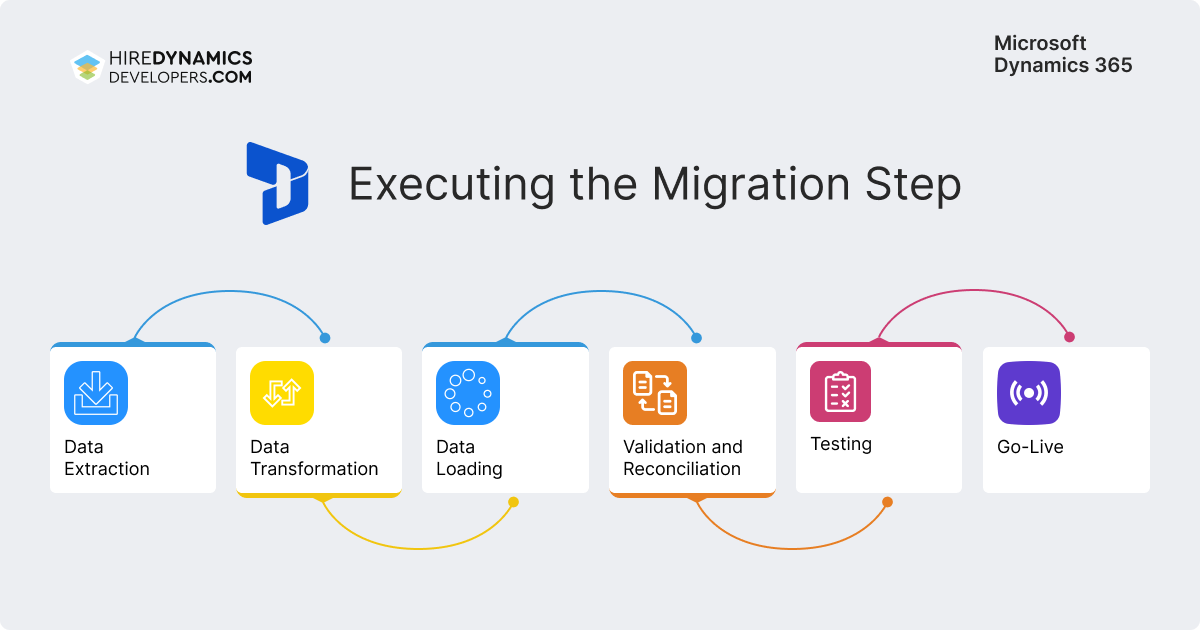
Post-Migration Activities
MS Dynamics 365 migration is coming to an end. Now your new system contains the necessary materials and may work for your needs. Here are a few final Dynamics 365 data migration steps to get you started:
- System Stabilization. After the software is launched, it requires careful monitoring until it is fully stabilized. After some time, the new application will work at full capacity and without errors.
- User Training and Support. Schedule a meeting with your employees to clarify the difficulties with the new software. Then, organize training sessions and be available for questions.
- System Optimization. Customize the Dynamics to make it convenient and attractive to users. The latest tweaks may include personalizing the user interface, adjusting tools, or integrating with other modules.
- Ongoing Monitoring and Maintenance. Continue to monitor the app and provide support, including security updates and regular health check ups. You can also choose Dynamics 365 maintenance & support services for regular software support.
- Review and Evaluation. Finally, gather feedback, review system performance metrics, and evaluate whether the relocation objectives have been met. If there is still work to be done, improve the modules to bring them to perfection!
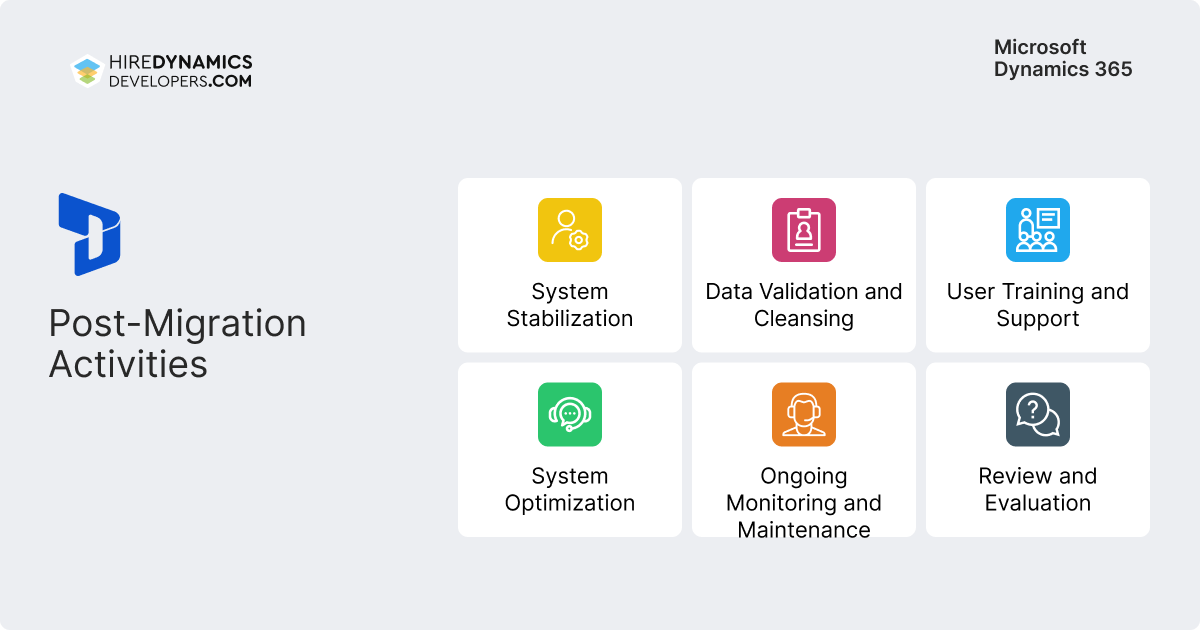
If you need help at any stage, you can hire a Dynamics 365 consultant. An expert can join you even after the project has started to complete tasks and set up a smooth workflow. Professional assistance allows you to migrate quickly, professionally, and without data loss.
Best Practices for a Successful Data Migration
Microsoft Dynamics 365 migration is a complex and multi-stage operation that requires careful planning before and regular monitoring after. The main goal of the processes is to keep the materials complete, intact, and secure. Let’s summarize all the tasks and go through Dynamics 365 data migration best practices that will help you achieve your goal.
Start with a Clear Migration Strategy
Get started with a Dynamics 365 data migration strategy. It is the first preparatory stage, where you can estimate the scope of the work, select the necessary tools, and plan your next steps. Give yourself enough time to prepare: it will save time and avoid mistakes during the relocation. Learn how to create migration strategy with a comprehensive guide from Microsoft.
Involve Stakeholders Early
The next step in data migration in Dynamics 365 is to engage a team of professionals to work with the platform. Choose specialists with experience in D365 management, as well as trainers who can teach your employees. In addition, you can explore cooperation with external partners to help keep your project on track. Thus, mandatory personnel will include:
- IT team;
- team leader;
- a coach-consultant;
- partners.
Perform Thorough Data Assessment
The next component of success in this endeavor is to evaluate the existing content. Evaluate the structure and format of the materials, determine the presence of cloud-based data, and locate all types of information. Based on the collected materials, create a map that will allow you to correlate materials.
Plan for Data Transformation
If you found any format or structure mismatches in the previous step, fix it. Standardize all information to ensure the new software will get clean, error-free materials. Here you may use special tools for formatting and validation.
Ensure Robust Testing
An important point is testing, which allows you to identify shortcomings and improve the software. That’s why our advice is to think over a detailed plan for testing the application at all stages. Thus, you may offer your end users a pleasant experience with a system that has convenient functionality.
Execute the Migration Carefully
When the materials are ready, proceed to move. Gradualism is important in this case, so the best solution is to segment the materials and migrate them in stages. Use Dynamics data migration utilities to help you do everything correctly without software overload and information loss.
Focus on User Training and Support
Remember that Dynamics is a complex system with many modules and tools. Therefore, even after training, your employees need support. Stay in touch to help cope with issues and ensure a smooth transition.
Post-Migration Review and Optimization
Optimize the Dynamics environment based on your own testing and user feedback. You can use third-party integrations or customize internal features to make the program easy to use and give it an intuitive interface.
Ensure Compliance and Security
Finally, confirm that everything works according to the regulations. Also, check the security of the new application to ensure that your customers’ or your company’s sensitive details are protected.
With the Dynamics 365 data migration guide, you can easily overcome all the challenges and get your new platform working at full capacity. If you need support, you may cooperate with Microsoft Dynamics developers to get fast and reliable resolution.
Explore Dynamics 365 Migration Services with HireDynamicsDevelopers
Data migration to Dynamics 365 is a technically complex process that requires careful planning, expertise, and experience working with different systems. Incorrect data transfer can lead to errors, loss of information, or business downtime. By cooperating with HireDynamicsDevelopers, you get professional support at every stage of the migration. We will help you select and hire migration experts who will ensure a secure, fast, and high-quality data transfer. Here are the Dynamics 365 upgrade and migration services you can count on:
Dynamics 365 Migration Consulting Services
Consultants analyze your current system, determine the volume and complexity of data, and develop a detailed migration plan. Specialists will also help you choose the right tools and migration strategies to minimize risks and ensure a safe and secure workflow.
Data Mapping & Transformation Services
Dynamics 365 migration company creates detailed mapping rules between your old systems and Dynamics 365 to ensure correct data transformation. This prevents the loss of important information and ensures that the new system will work without errors.
Custom Integration Services
Experts configure the integration of Dynamics 365 with other enterprise systems, third-party services, and cloud platforms. The team ensures that all business processes work in harmony and that data is updated in real time.
Post-Migration Support & Data Validation
After migration is complete, we check the quality of the transferred data and fix any errors. You can also get support in configuring the system so that your teams can use Dynamics 365 effectively right away.
Data Cleansing & Enrichment
Before migration, experts cleanse the data of duplicates, errors, and unnecessary information and improve its quality. This allows you to increase the efficiency of the new system and obtain comprehensive analytics.
Migration Strategy & Risk Assessment
Our experts develop a customized migration strategy based on the specifics of your business, assess potential risks, and suggest measures to minimize them. This way, you migrate Microsoft CRM with reduced migration time and data security.
Our Cooperation Models
We offer flexible cooperation models that allow you to hire experts according to your needs and budget. You can hire specialists on a full-time or part-time basis and adjust their level of involvement depending on the scope of work and project priorities. This approach allows you to save money and, at the same time, receive high-quality support during the migration and integration of Dynamics 365.
Full-Time MS Dynamics Developer
This model involves the full-time employment of a specialist who works exclusively on your project. A full-time Dynamics Developer takes care of all aspects of migration, configuration, custom solution development, and integration. This is a relevant solution for large projects.
Part-Time MS Dynamics 365 Migration Consultant
Part-time data migration Microsoft Dynamics CRM consultants work on a schedule that can be adapted to your needs. The specialist helps solve specific tasks and advises on migration, process configuration, and integration. This model is suitable for medium and small projects or when flexible expert support is needed without a constant workload.
Some of Our Dynamics Migration Experts
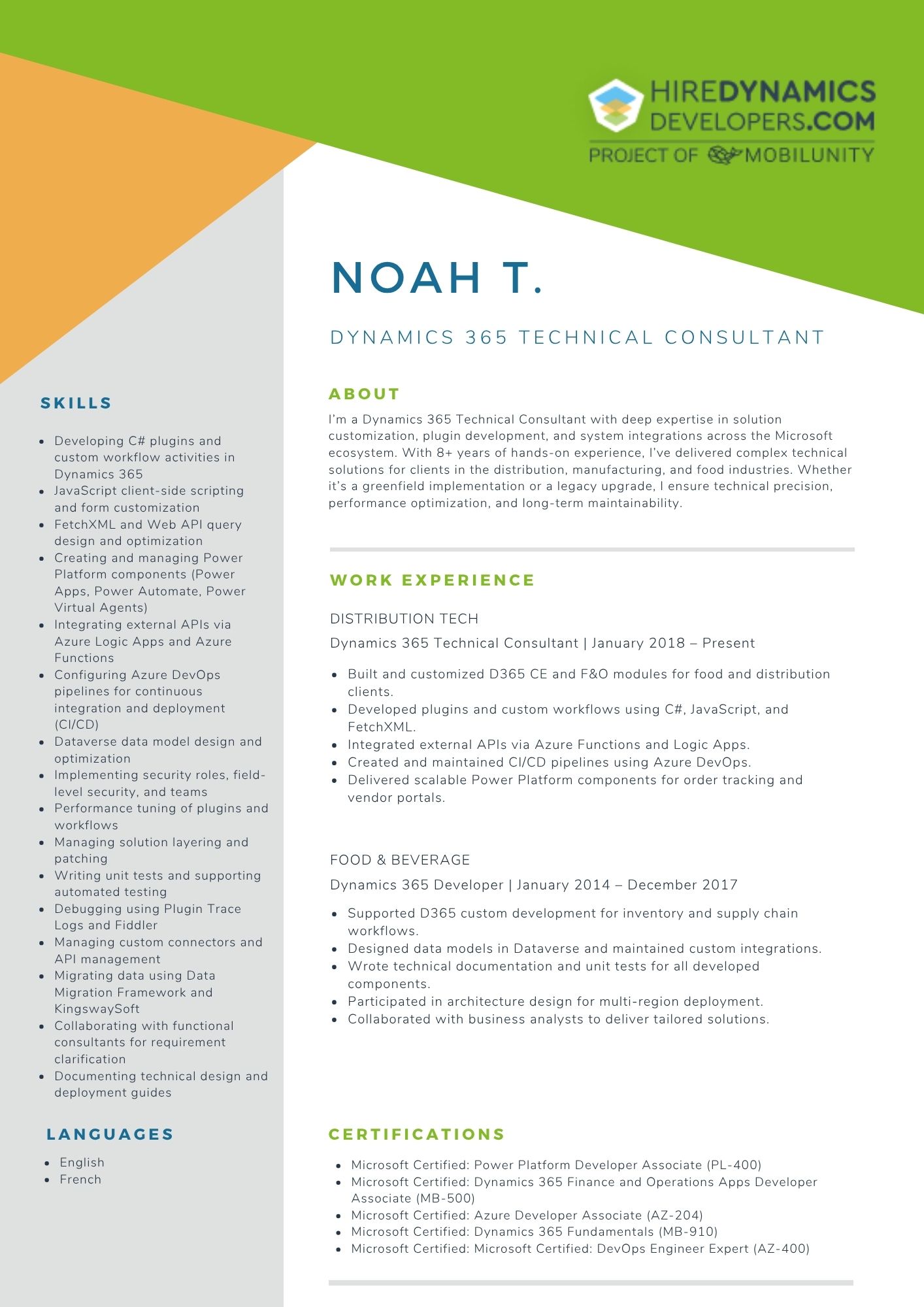
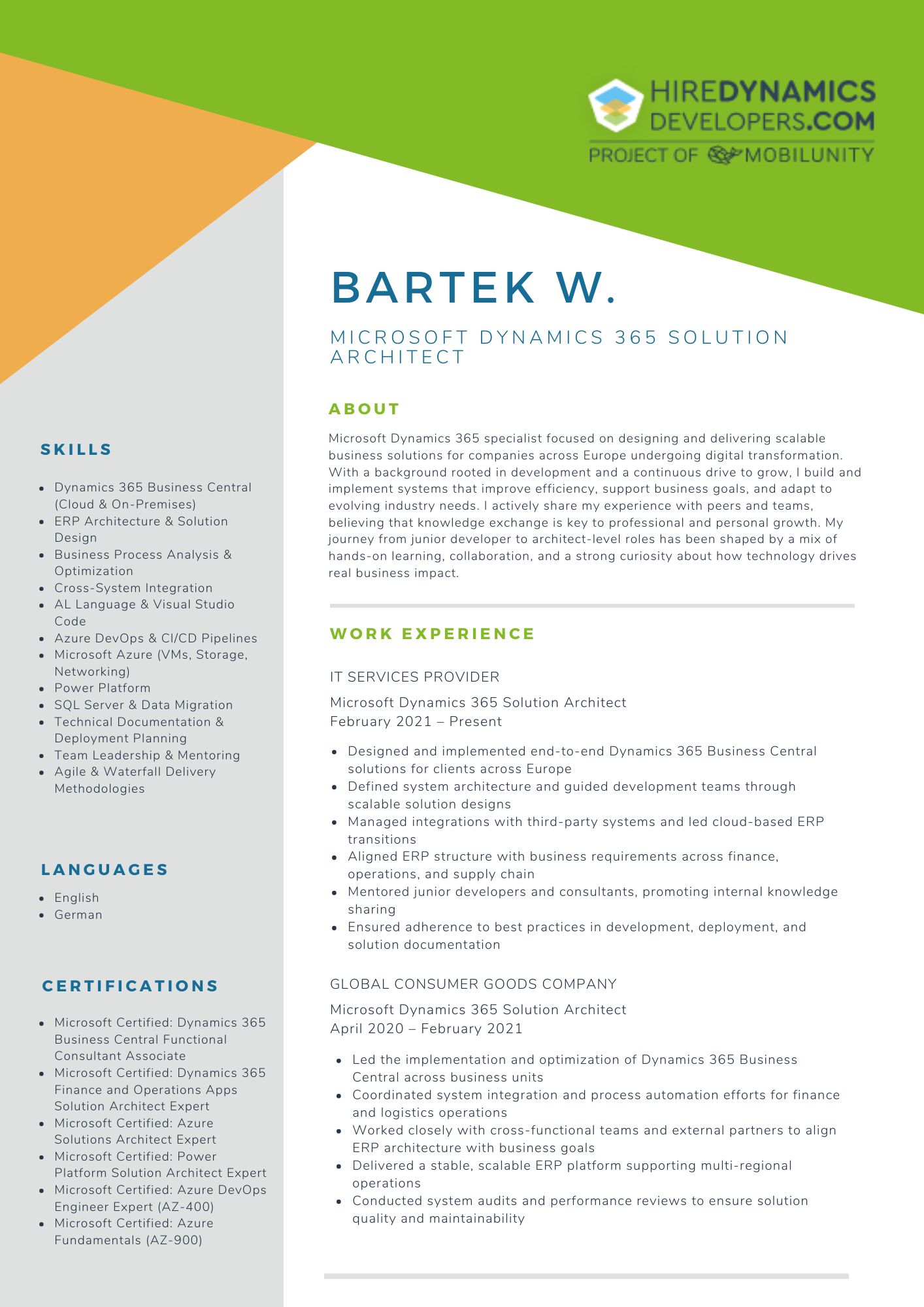
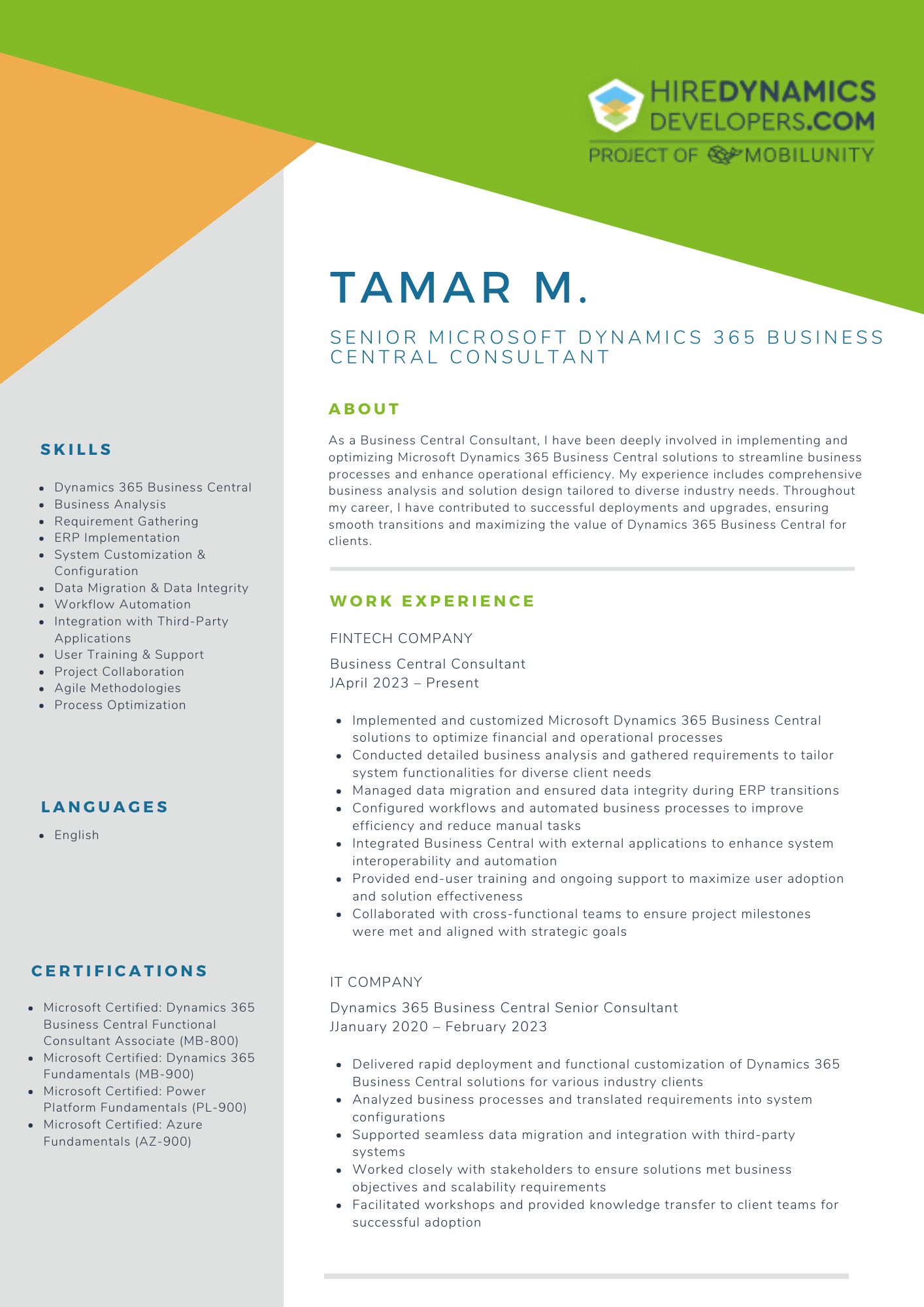
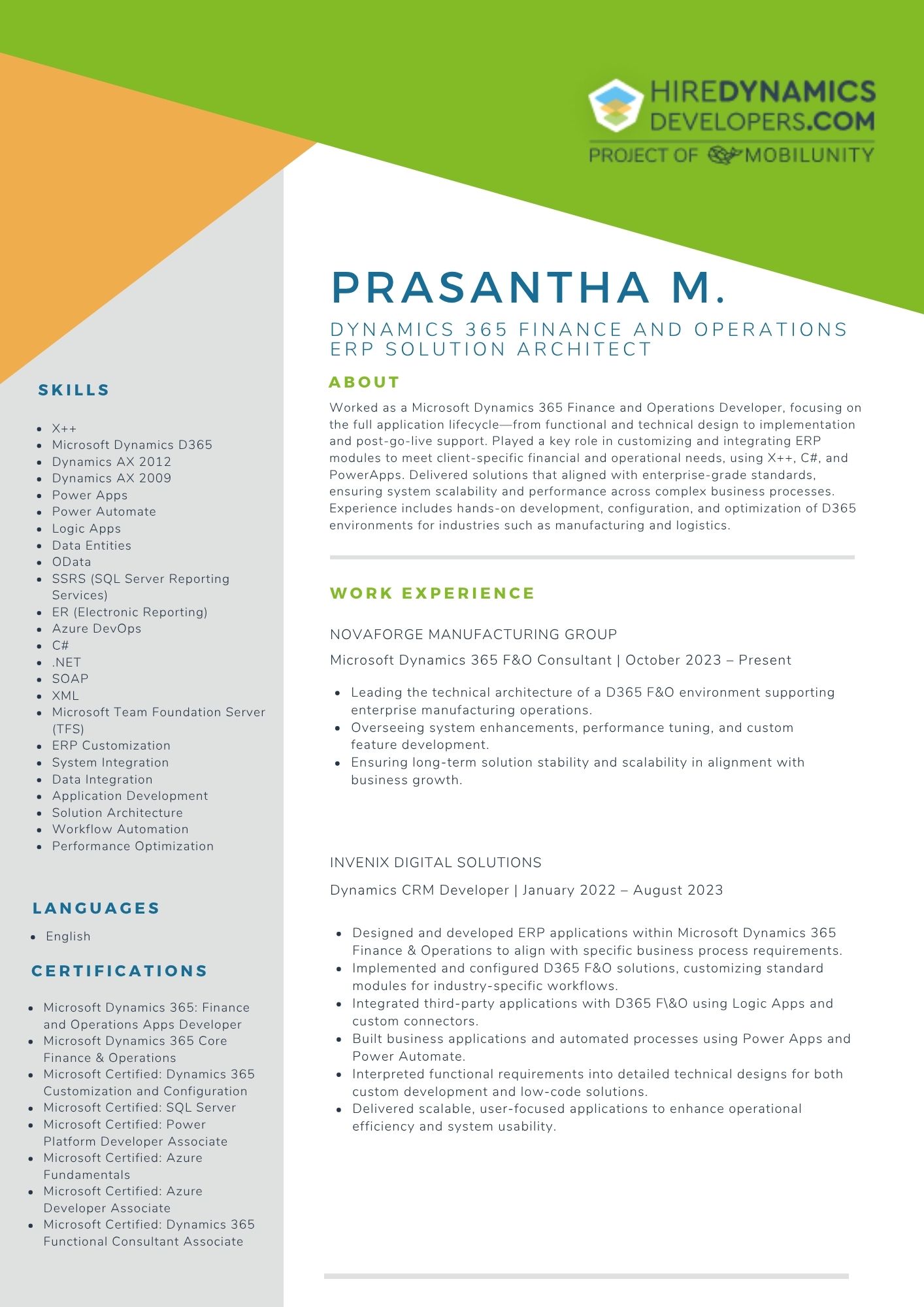
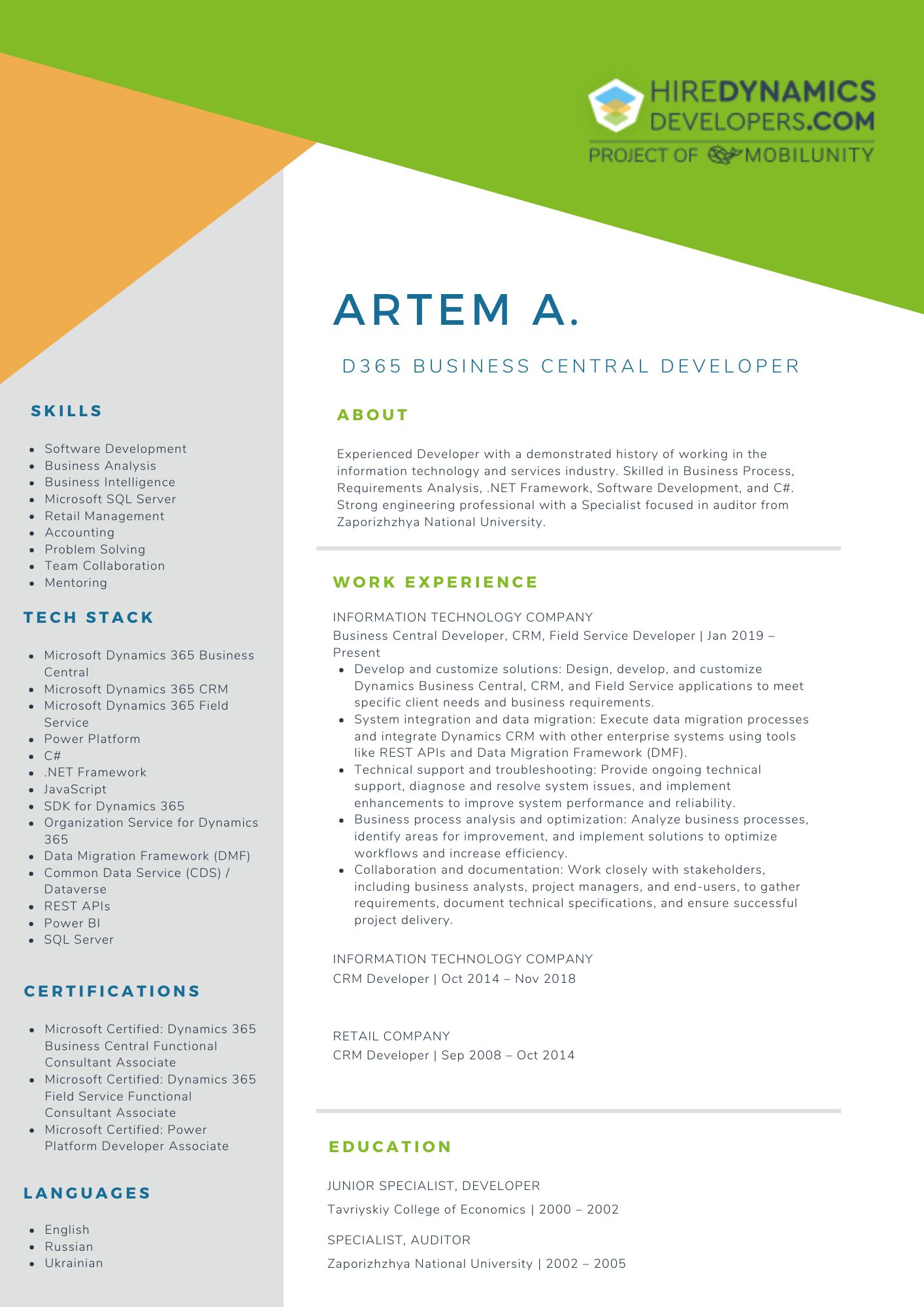

Our Successful Case Study
- USA
- Computer Hardware
- Part-Time Engagement
- 2 Microsoft Dynamics 365 Migration Specialists
- Microsoft Dynamics 365, Integration & Data Migration
Our client, a premier provider of high-quality hardware products and support for the US computer industry since 1988.
After a comprehensive evaluation of various providers to implement Dynamics, they chose us for our industry expertise and extensive Microsoft Dynamics skill set. Their primary request was for an efficient integration of Microsoft Dynamics to improve workflows and align seamlessly with their existing systems. In response, we assembled a team of two Microsoft Dynamics 365 specialists with a robust foundation in integration strategies.
Though working part-time, they have proven to be vital contributors, optimizing data flows and refining processes to elevate the client’s operational efficiency. Their adaptability and commitment continue to shape an integrated solution that empowers the client’s team.
Conclusion
To summarize, MS Dynamics 365 data migration takes time, careful planning, and attention to detail. In this process, your main task is to extract, standardize, and import materials while maintaining their integrity and safety. It is necessary to keep your company afloat and to make the transition to the new system as smooth and seamless as possible for employees and customers.
If you need migration assistance, a reliable developer is always a good choice. Contact us to find the best match and continue working with expert support on your side.
FAQ
What tools are used for migrating data into Dynamics 365?
Various tools are suitable for migrating data into Dynamics 365, depending on the complexity of the project. These can include the built-in Microsoft Data Migration Tool for standard scenarios, KingswaySoft for complex transformations, Scribe/Tibco for quick setup, or Azure Data Factory for large data volumes and cloud integrations. The choice of tool depends on the volume of data, available sources, and the required level of customization.
What’s the process for migrating legacy data into Dynamics 365?
The process of migrating legacy data involves several stages. These include analyzing existing systems, cleaning and preparing data, creating transformation and compliance rules, the actual transfer, and then verification and post-migration support. Each step is important for maintaining the integrity of the information.
How to plan the transition from Dynamics AX to Dynamics 365?
The transition from Dynamics AX to Dynamics 365 requires careful planning, including assessing the current infrastructure, identifying key data and business processes, choosing a migration strategy (gradual or Big Bang), and integrating with additional systems. You can plan the stages yourself or use the support of specialists.
How can businesses ensure data quality during migration?
To ensure data quality during migration, you need to clean, verify, and transform your data before transferring it. You should also perform test migrations and audits after the transfer to identify potential errors and fix them before launching the system. This helps you avoid losing important information and ensures the accuracy of analytics in the new system.
Are you looking for assistance in the migration process?
Contact us to hire a Dynamics migration expert!
Outline
Isaac B.
20 Hours / Week
Huzaifa G.
40 Hours / Week
Aleksandre K.
20 Hours / Week
Request Our Services
Get up and running with Dynamics 365 quickly and smoothly!
Your Partner Recognized in Dynamics Community