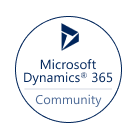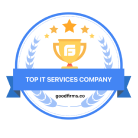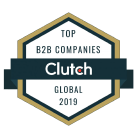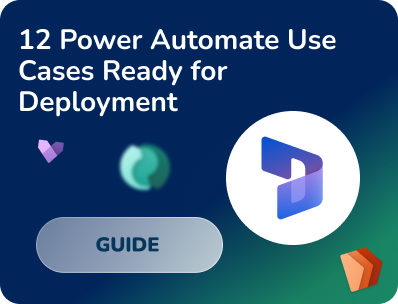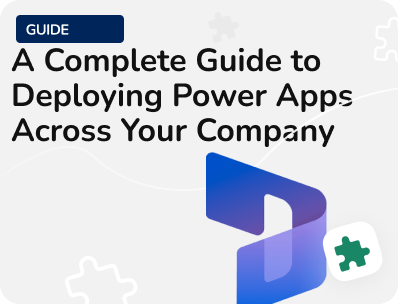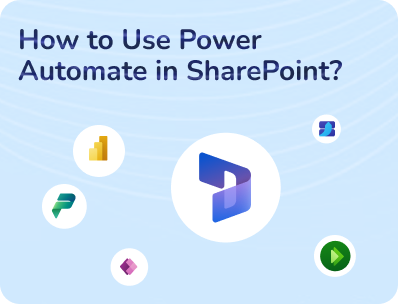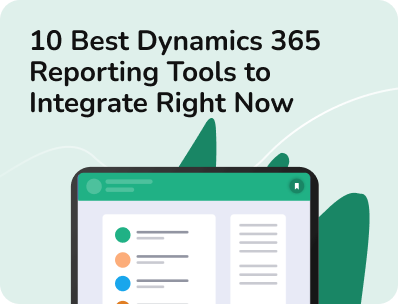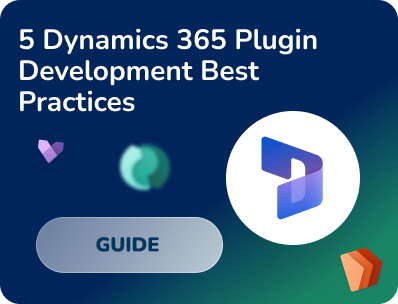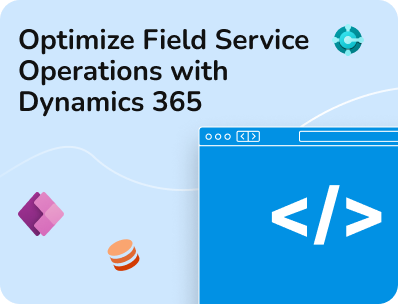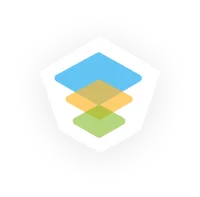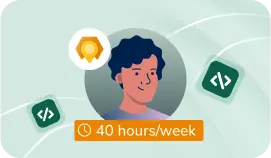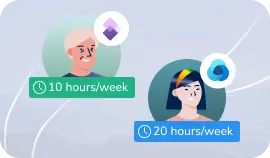- Our Models
- ServicesHesitant in service?
Get in touch with us with your business problem and we’ll consult you on the suitable service solution.
- SolutionsApplicationsLegacy SupportOther Microsoft SolutionsPower Platform ConsultantsAzure ConsultantsAzure Developers
- Industries
- Our Company
 About Us
About UsLearn more about our HireDynamicsDevelopers portal and the team behind it.
Case StudiesRead successful stories from our clients across various industries.
ServicesFind the right service according to your specific business needs.

- Resources
- Our Models
- ServicesHesitant in service?
Get in touch with us with your business problem and we’ll consult you on the suitable service solution.
- SolutionsApplicationsLegacy SupportOther Microsoft SolutionsPower Platform ConsultantsAzure ConsultantsAzure Developers
- Industries
- Our Company
 About Us
About UsLearn more about our HireDynamicsDevelopers portal and the team behind it.
Case StudiesRead successful stories from our clients across various industries.
ServicesFind the right service according to your specific business needs.

- Resources
Dynamics 365 Power BI Integration: How to Connect Business Intelligence Tool
Updated: December 18th, 2024 by Ivan Farafonov
Are you searching for a way to improve data visualization in your Dynamics 365 application? Then it’s time to think about integrating Power BI with Dynamics 365.
Power BI dashboards offer a more powerful and flexible solution compared to Dynamics 365’s built-in dashboards. While Dynamics 365 dashboards provide useful insights within specific modules, they are often limited in customization, cross-platform data integration, and advanced analytics. Power BI, on the other hand, allows for rich visualizations, real-time updates, and the ability to aggregate data from multiple sources beyond Dynamics 365, giving users a more comprehensive and actionable view of their business performance. Additionally, Power BI’s advanced analytics capabilities, such as AI-driven insights and custom report creation, make it a superior choice for businesses seeking deeper data analysis and enhanced decision-making tools.
There are several types of Power BI dashboards that can satisfy your business needs at different levels. Each type of dashboard serves a unique purpose, but together they provide a comprehensive view of a business. This combination allows businesses to operate efficiently in the present while planning effectively for the future.
Operational Dashboards
This type of dashboard is designed to provide real-time insights into the daily activities of a business. It focuses on tracking current performance and monitoring immediate tasks, processes, or workflows. By using an operational dashboard, sales teams can stay informed about ongoing operations and quickly address issues such as stock shortages or customer service bottlenecks.
Analytical Dashboards
Analytical dashboards focus on in-depth data analysis and exploration. These dashboards are used to discover trends, insights, and patterns in historical data to understand what happened, why it happened, and what could happen in the future. This type of dashboard requires the involvement of data analysts to correctly structure the vast amount of historical data.
Strategic Dashboards
Strategic dashboards are designed for high-level, long-term business planning. They provide executives and decision-makers with an overview of the company’s progress toward key business goals and objectives. CEOs, CFOs, or board members may use these dashboards to review overall business health, growth, and strategic initiatives, tracking metrics like revenue growth, market expansion, or cost optimization.
By integrating Power BI into your Dynamics 365 application, businesses gain real-time insights into their operations, enabling them to monitor KPIs, trends, and performance metrics as they happen. This reduces the delay between data collection and action, leading to faster decision-making. When using the full power of Power BI and Dynamics 365, you can store all your business data, manage business processes, and visualize important statistics within one application.
How to Integrate Power BI with Dynamics 365?
Now let’s go through all the steps needed for Power BI integration with Dynamics 365.
Step 1
The first thing you need to do is allow Power BI visualization embedding in your Dynamics 365 application. To do so, navigate to:
Advanced Settings → Administration → System Settings and set Allow Power BI visualization embedding to Yes.
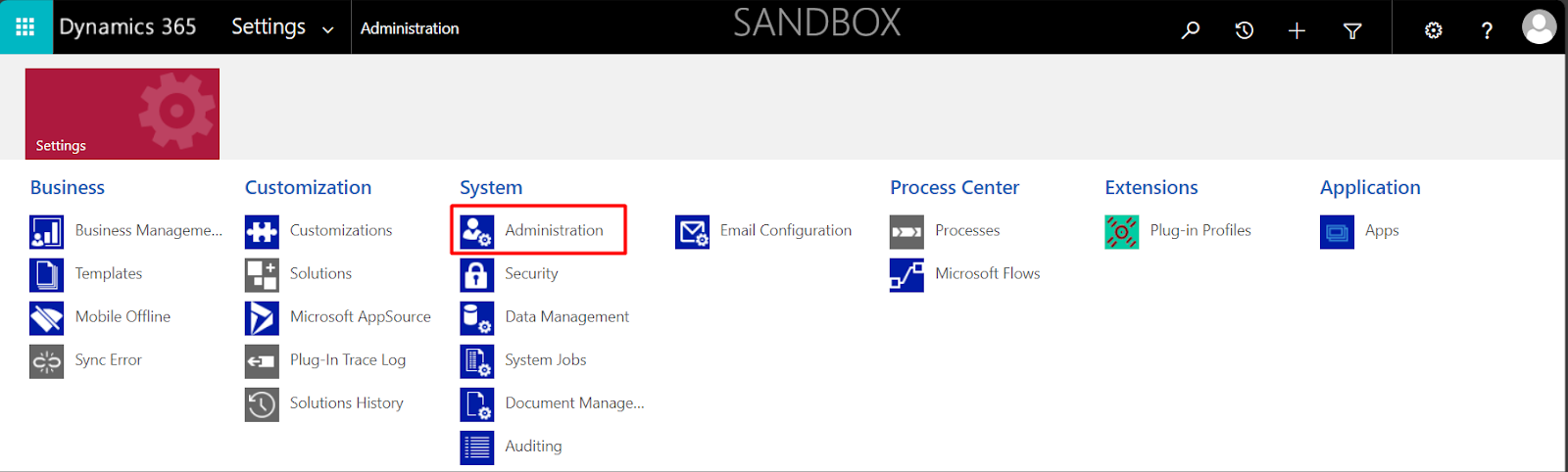
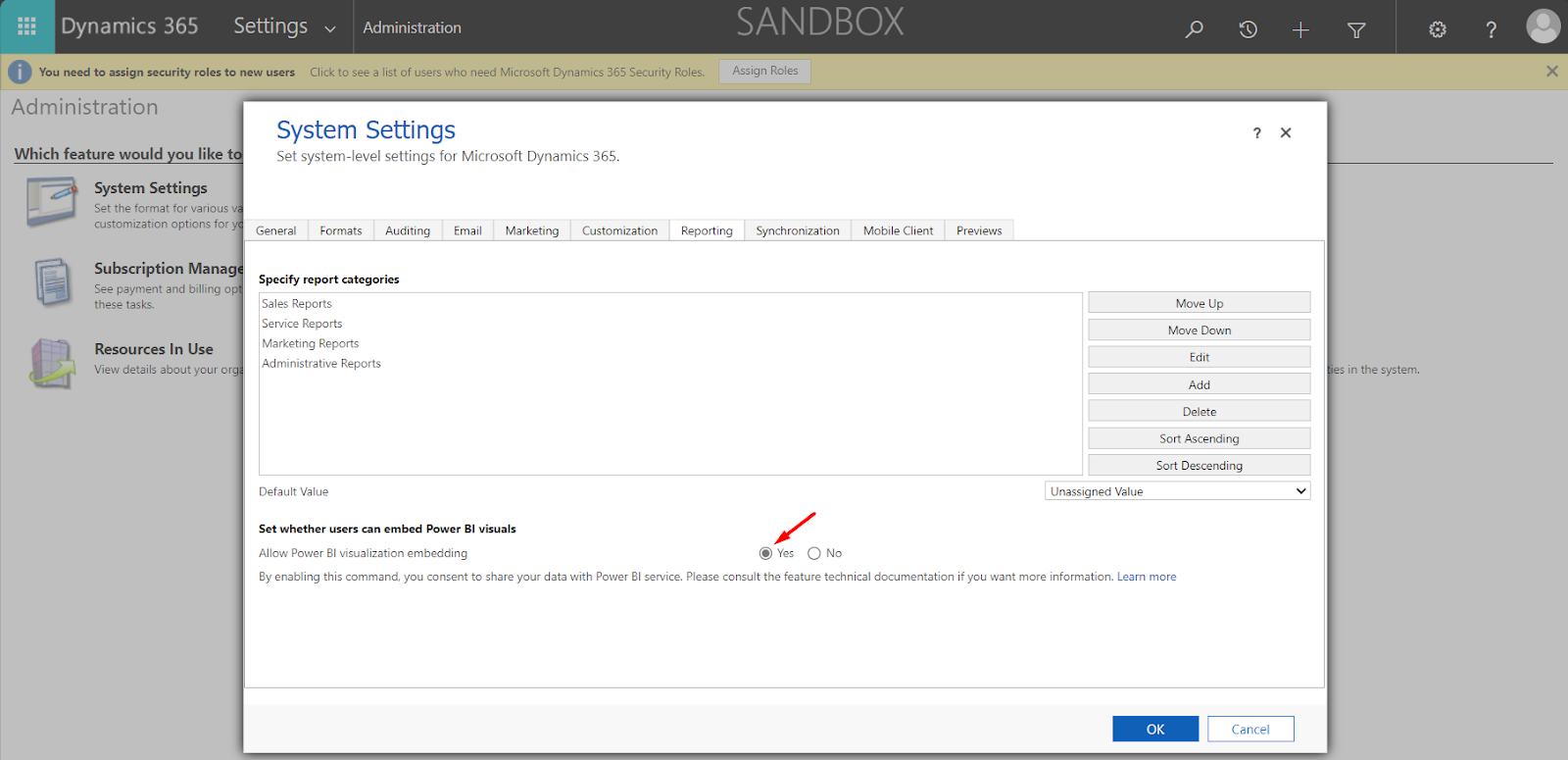
Step 2
Next, log in to your Power BI account, select Get Data, and search for “Dynamics 365.” Select Dynamics 365 (Dataverse), log in with your account, and choose the environment you want to connect to. Then, choose the Dataverse entities you want to include in your Power BI dashboard and click Load. Now you can create a Power BI dashboard with up-to-date data from Dynamics 365.
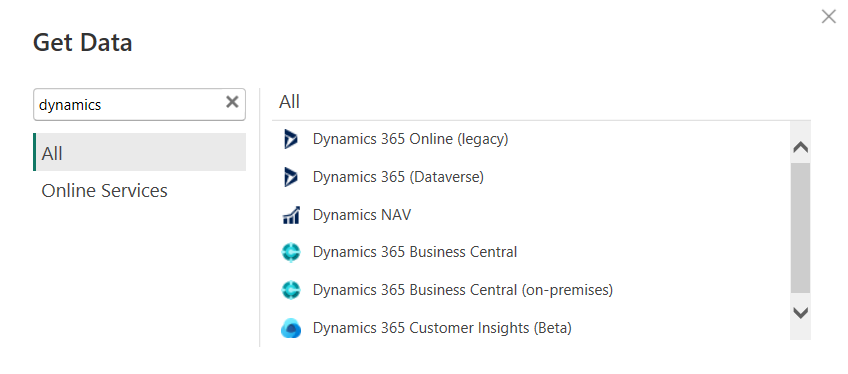
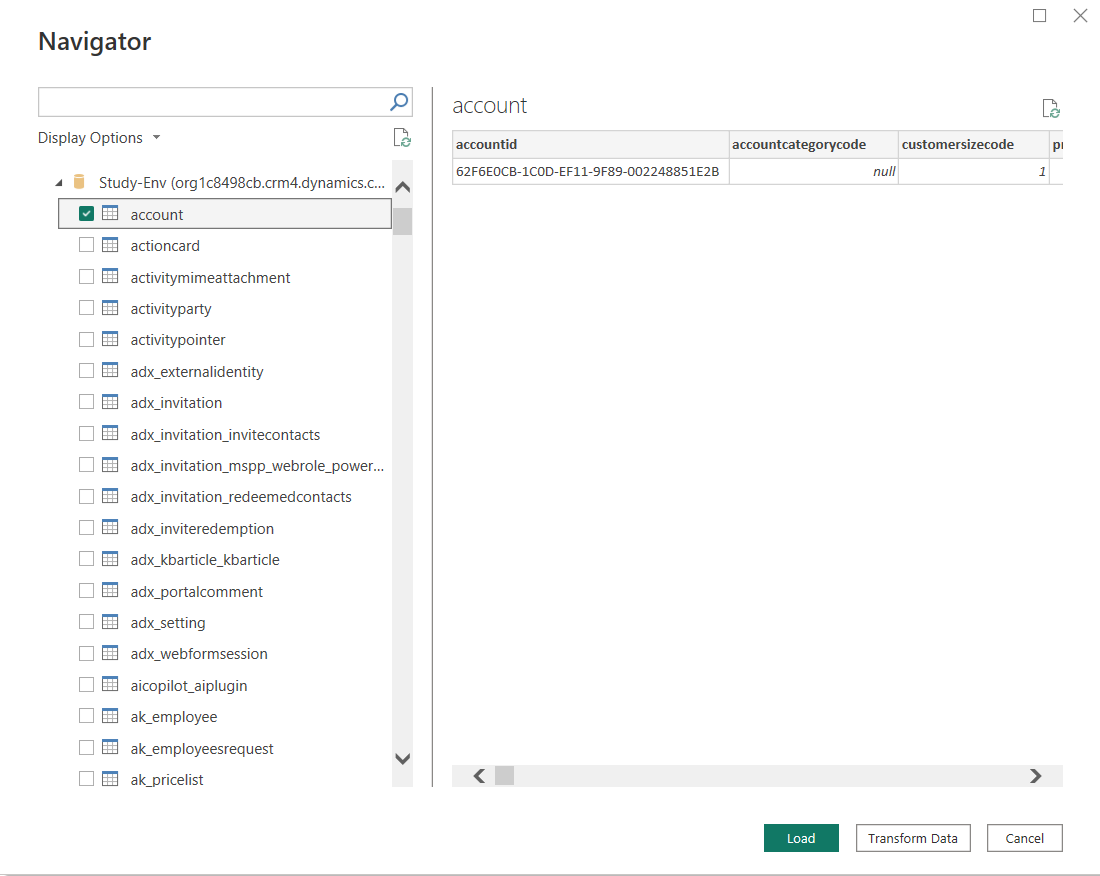
Step 3
To add Power BI dashboard to Dynamics 365 application, go to make.powerapps.com, enter the desired solution to store your dashboard, and select:
New → Dashboard → Power BI embedded.
Choose a name for your dashboard, select the Power BI workspace, and the dashboard you want to add. To display your dashboard in Dynamics 365, go to the app constructor:
select New → Dashboard, and find your Power BI dashboard.
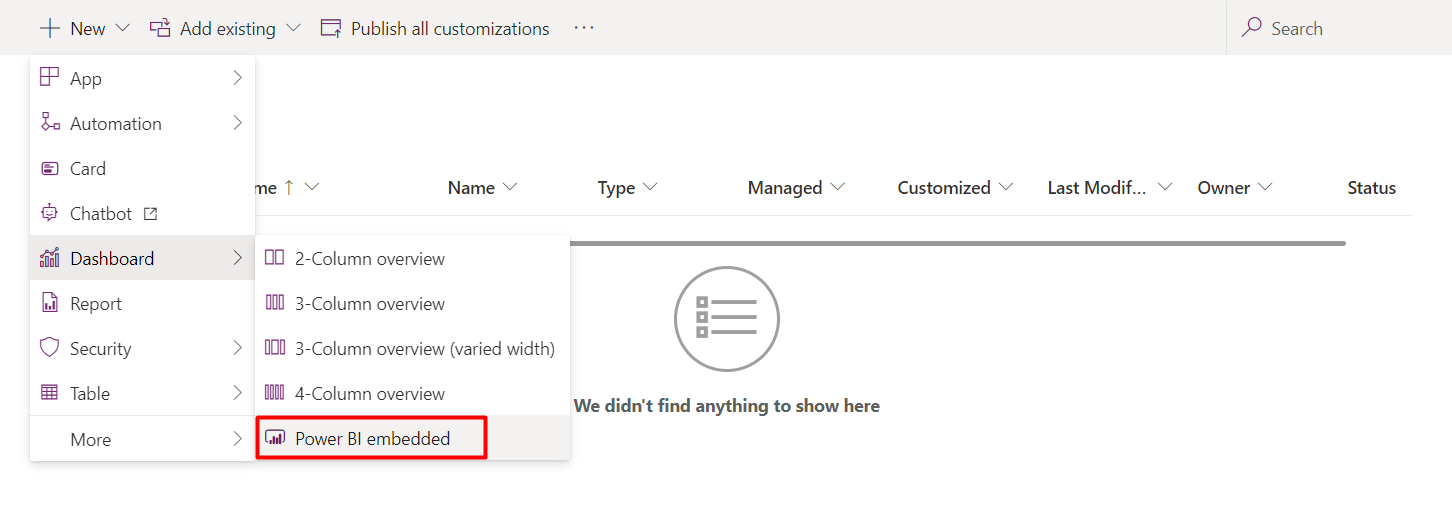
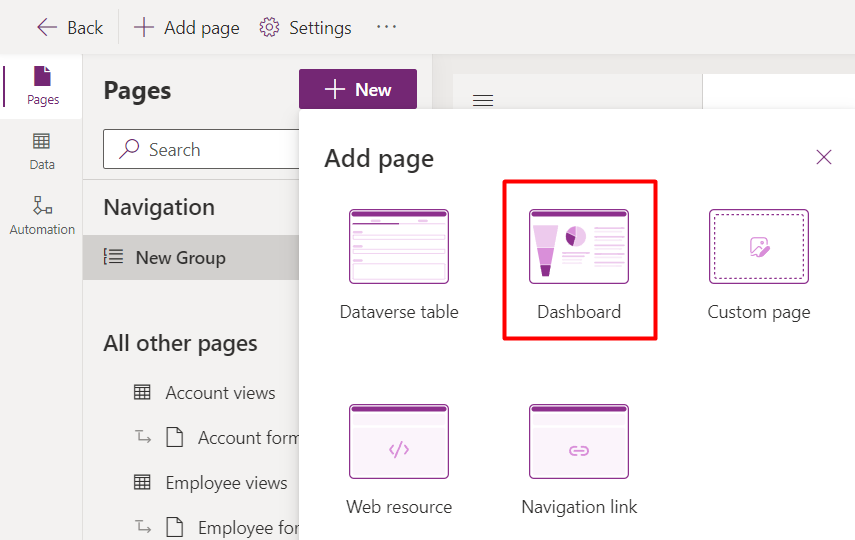
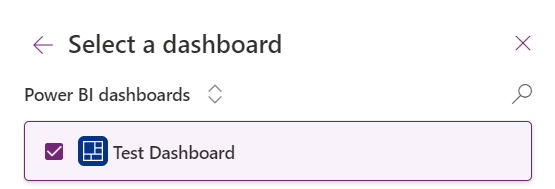
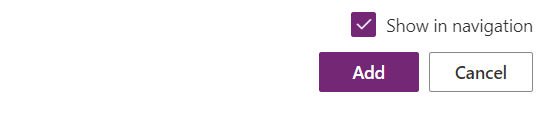
Now you can view your Power BI dashboard in the Dynamics 365 application. Power BI and Dynamics 365 integration process is completed. If you need help with integration, you may hire Power BI developer to simplify the process.
Some of Our Power BI Experts
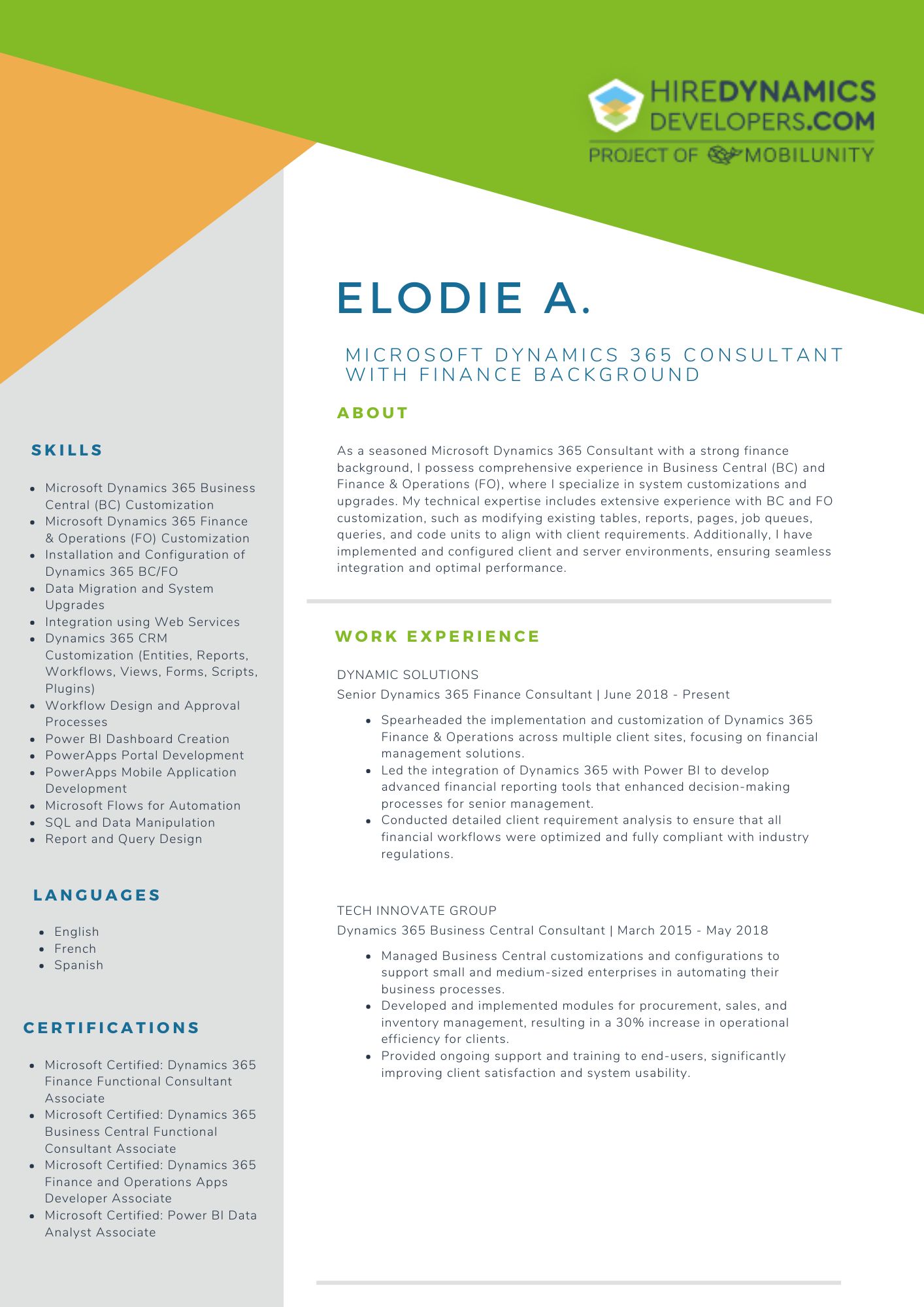
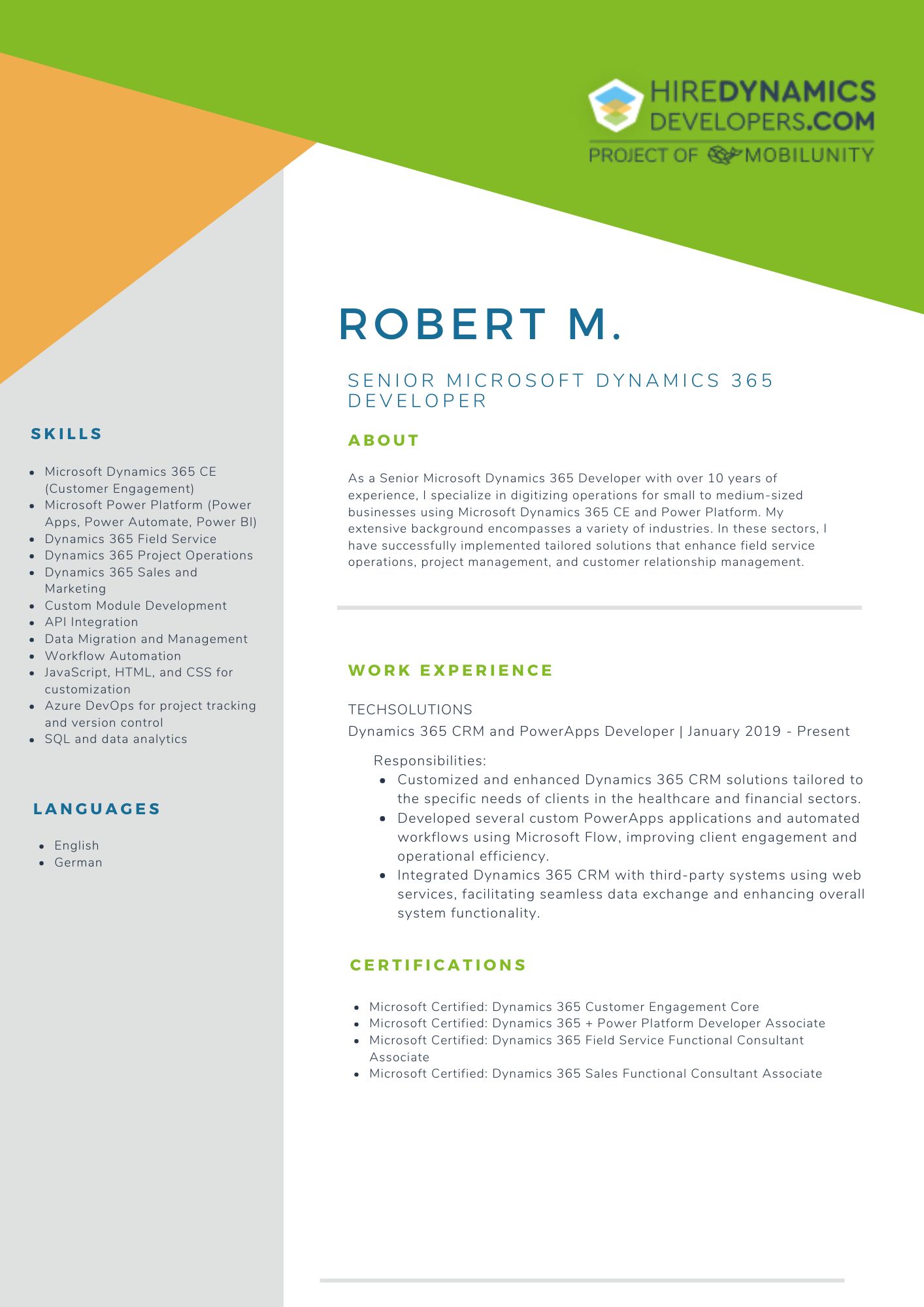
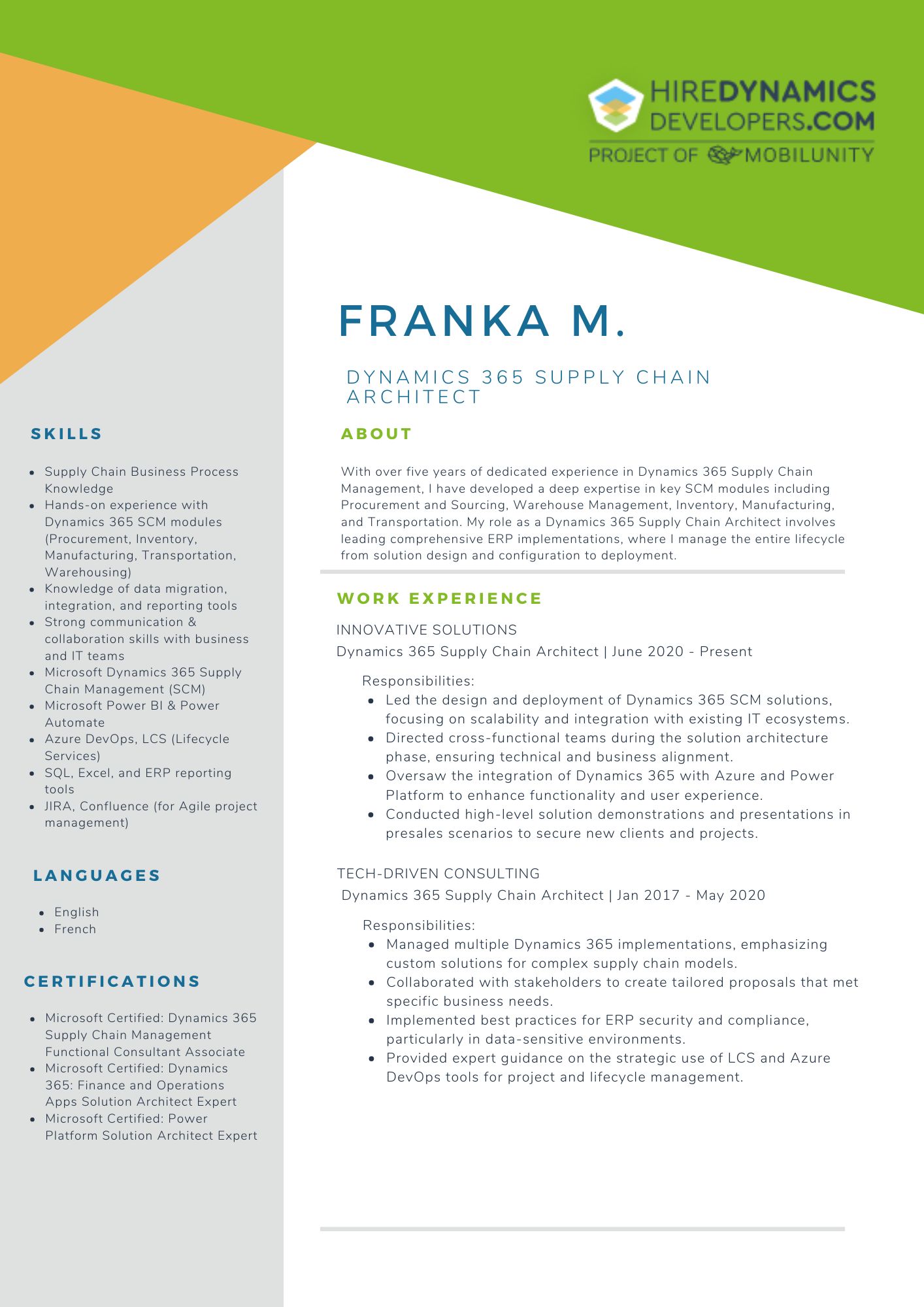
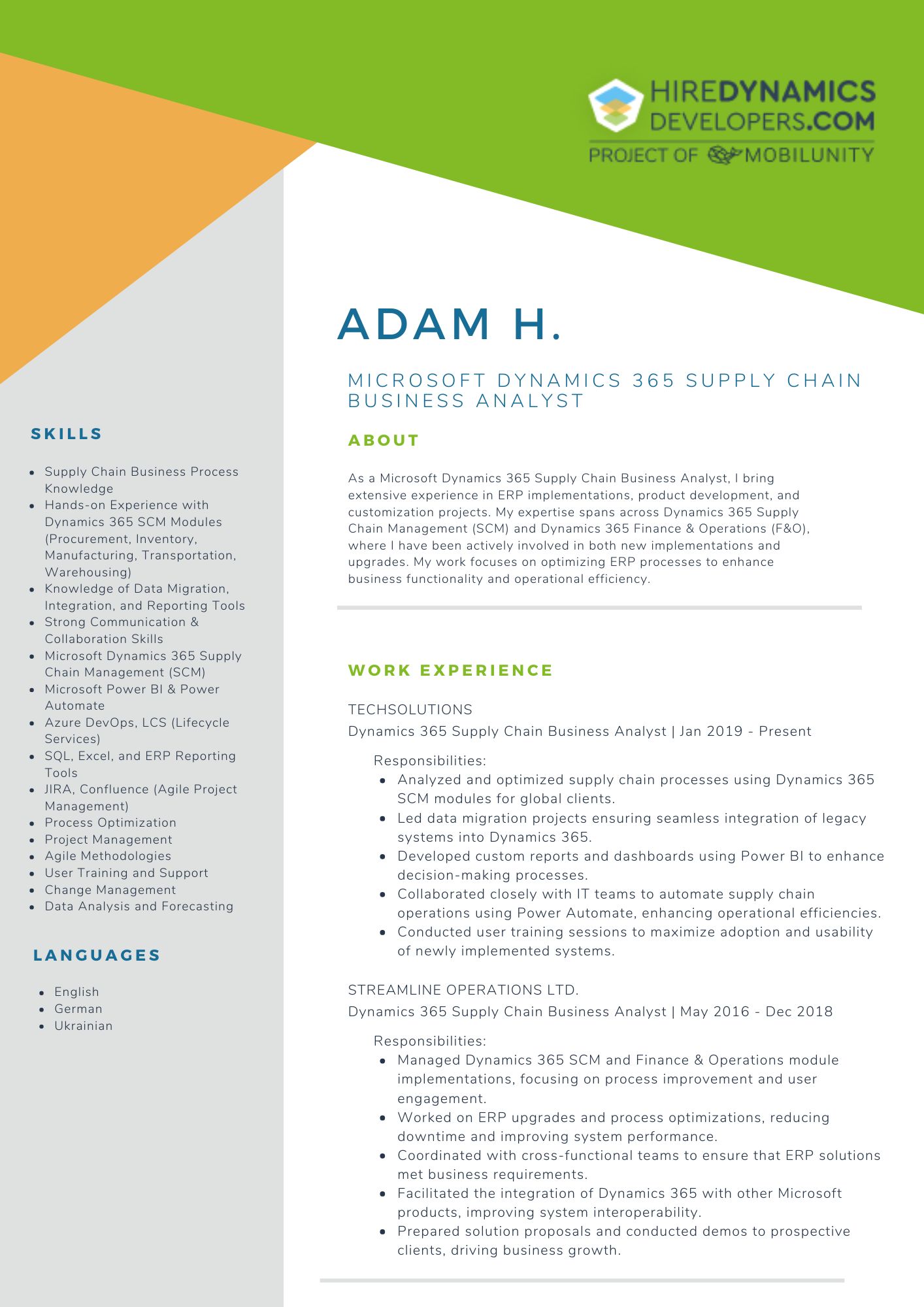
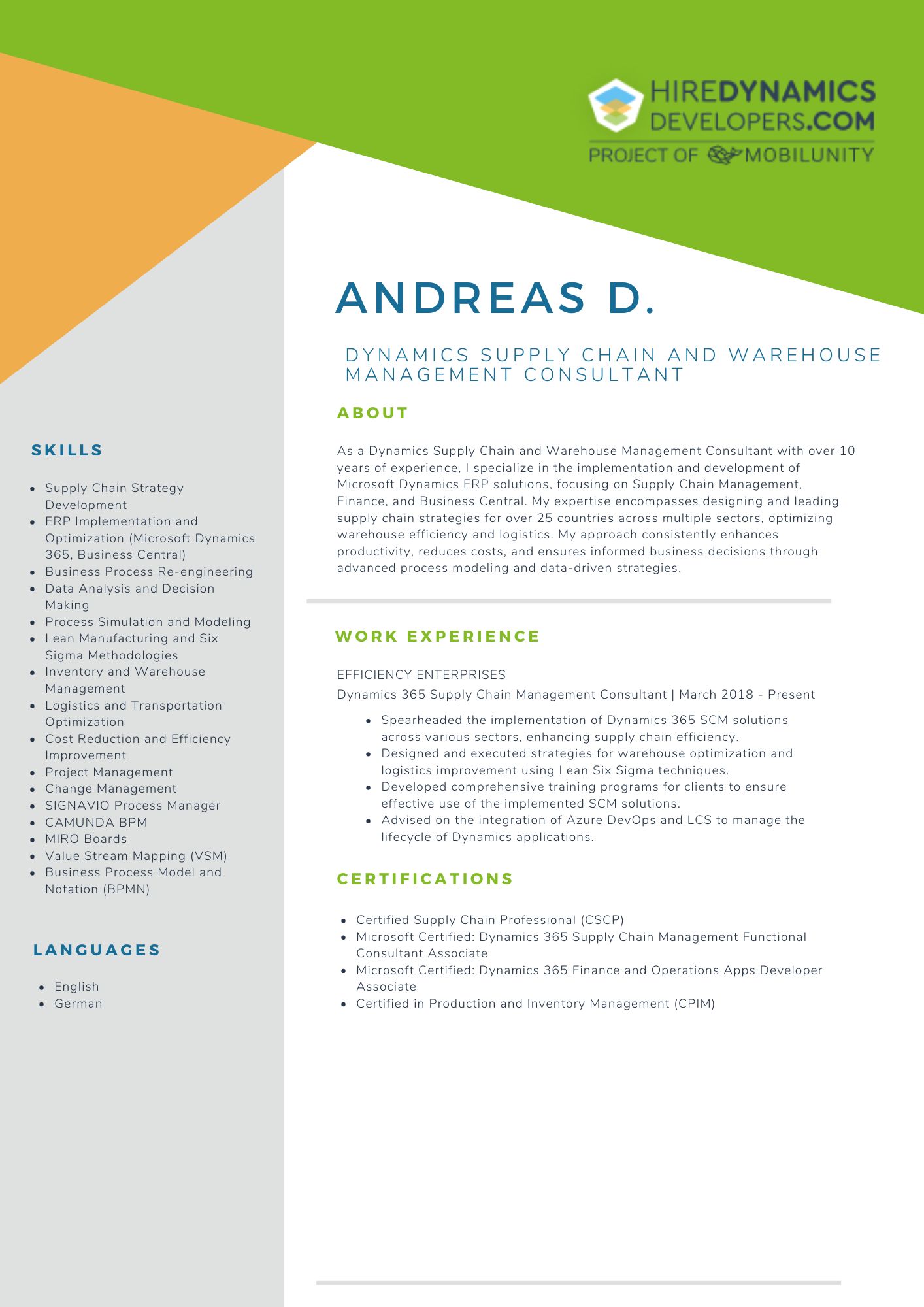
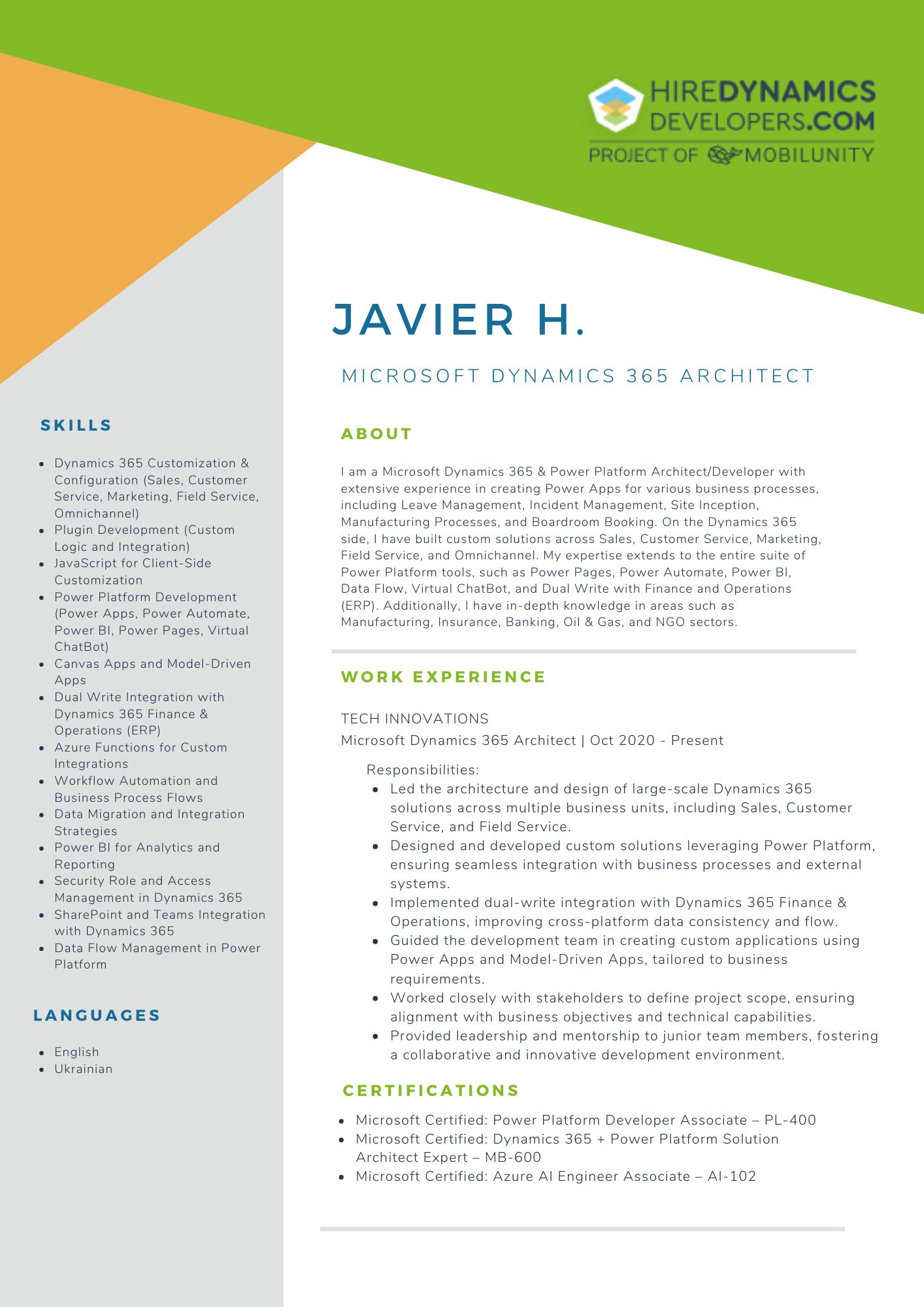
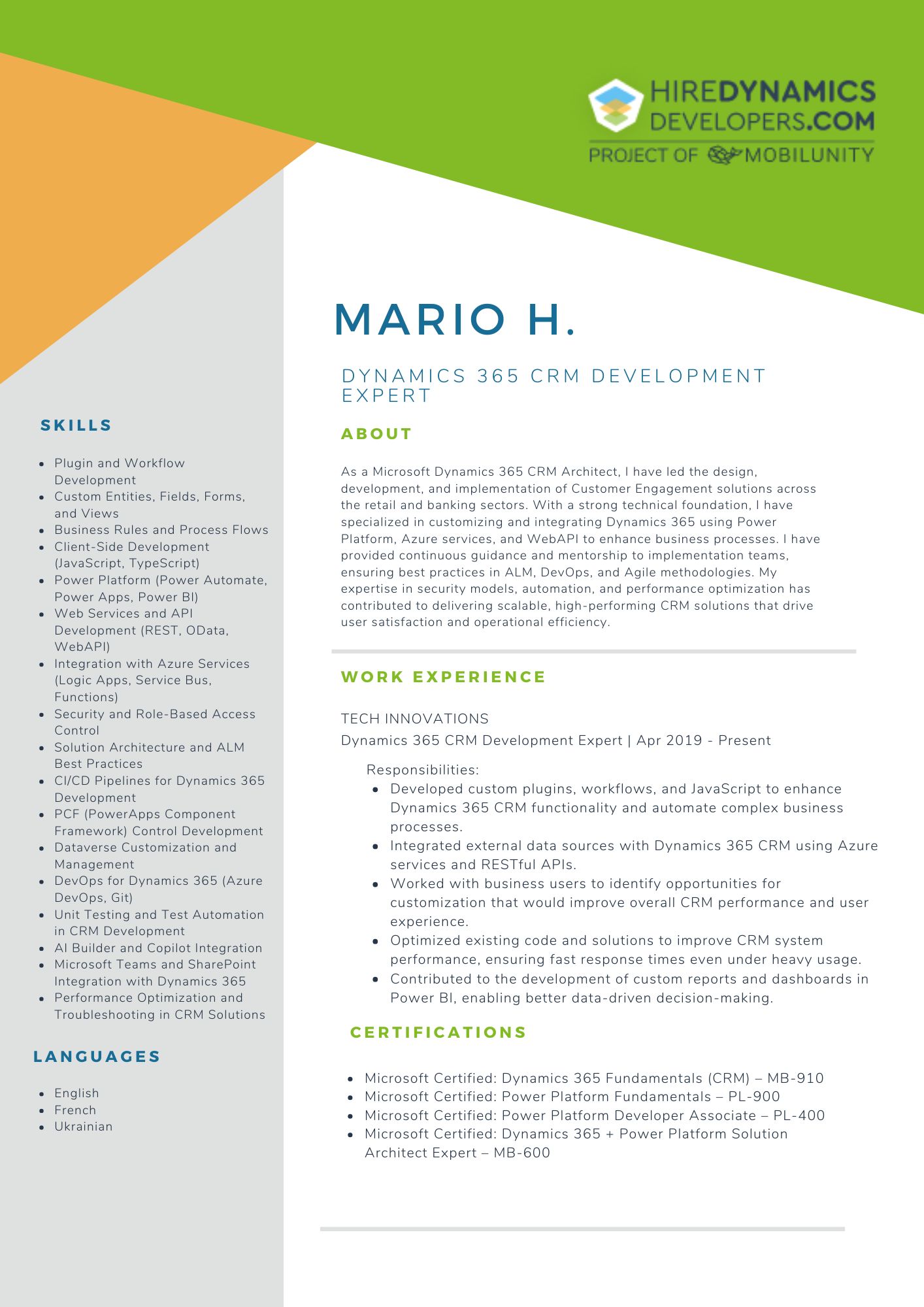
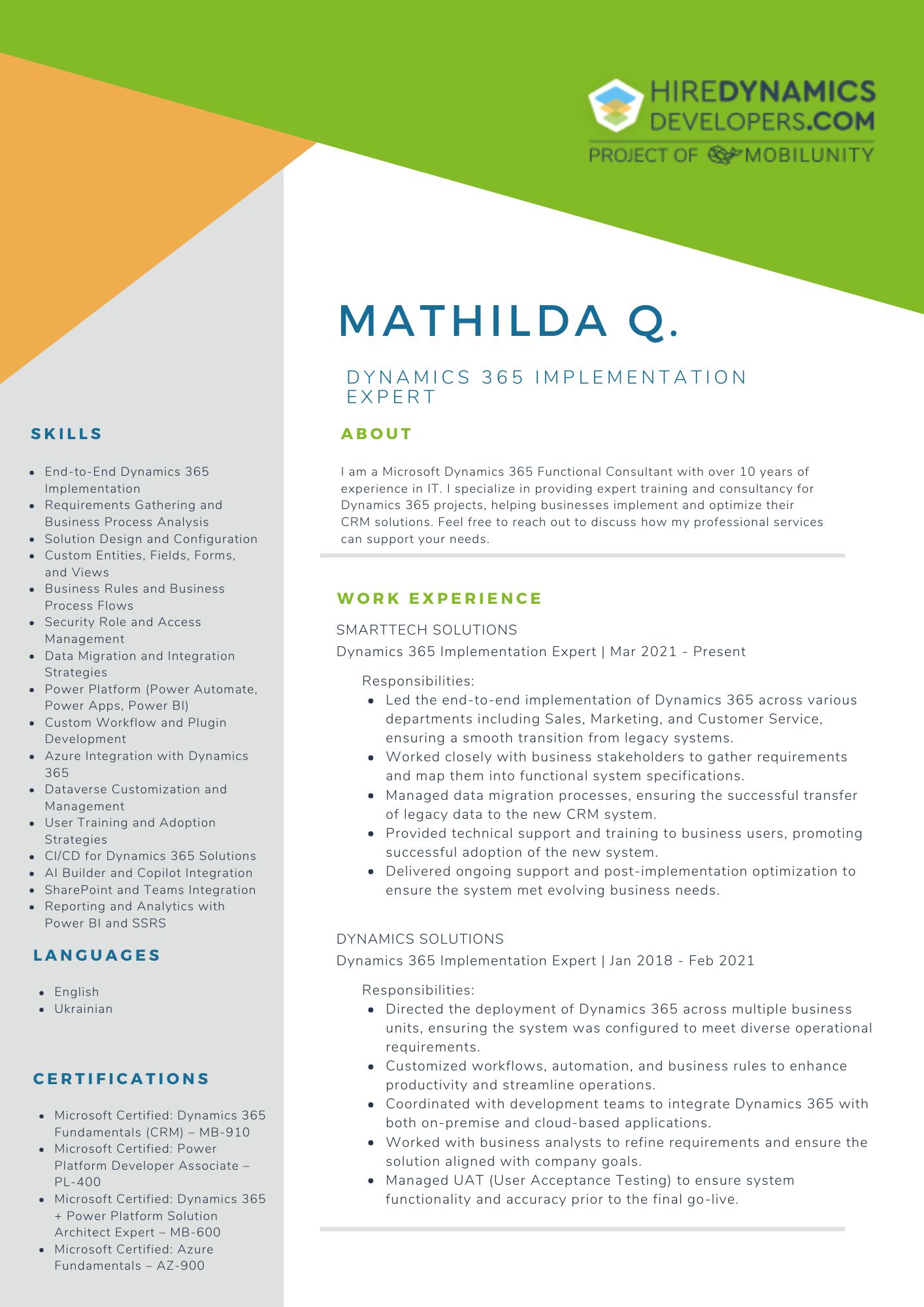
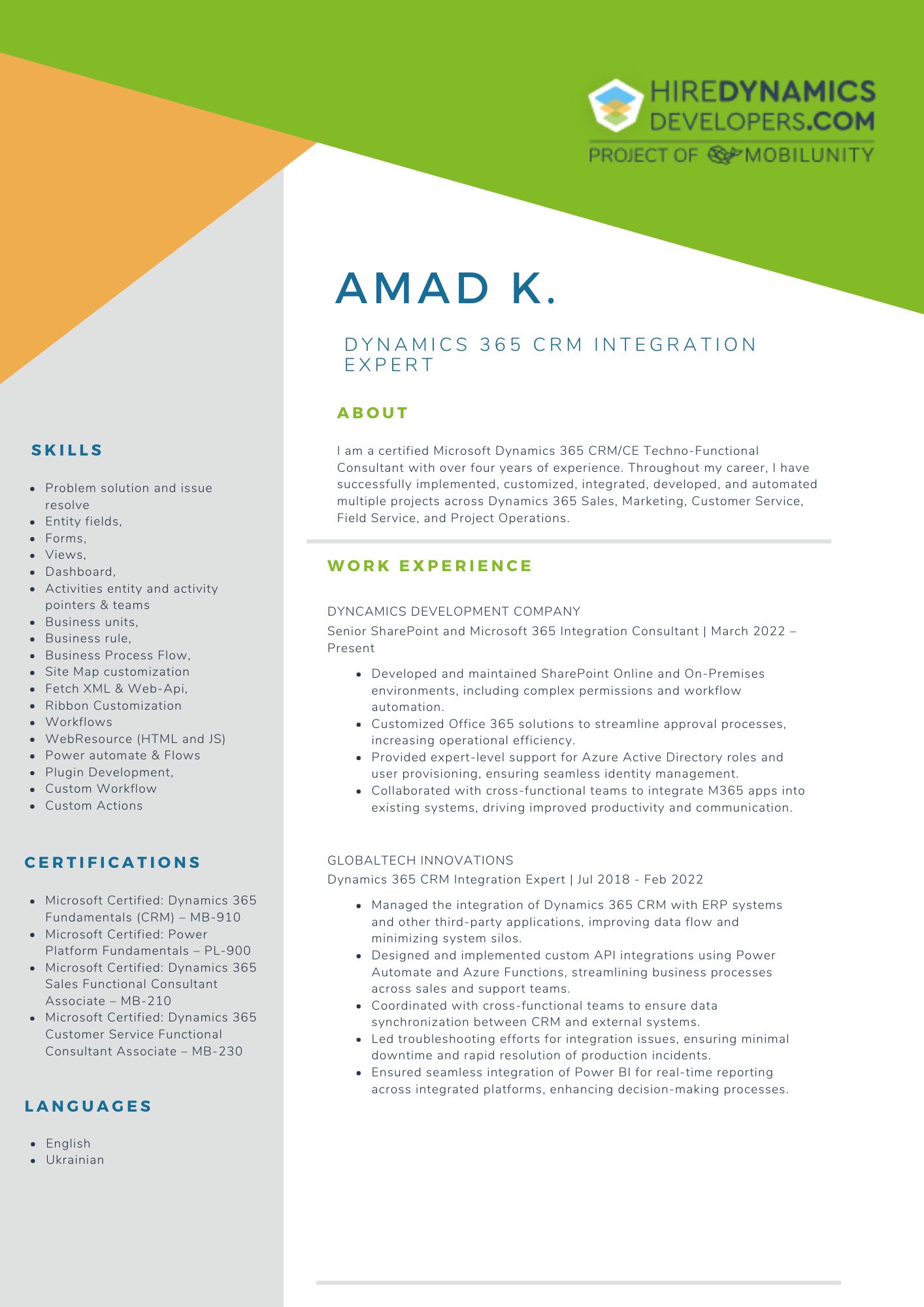
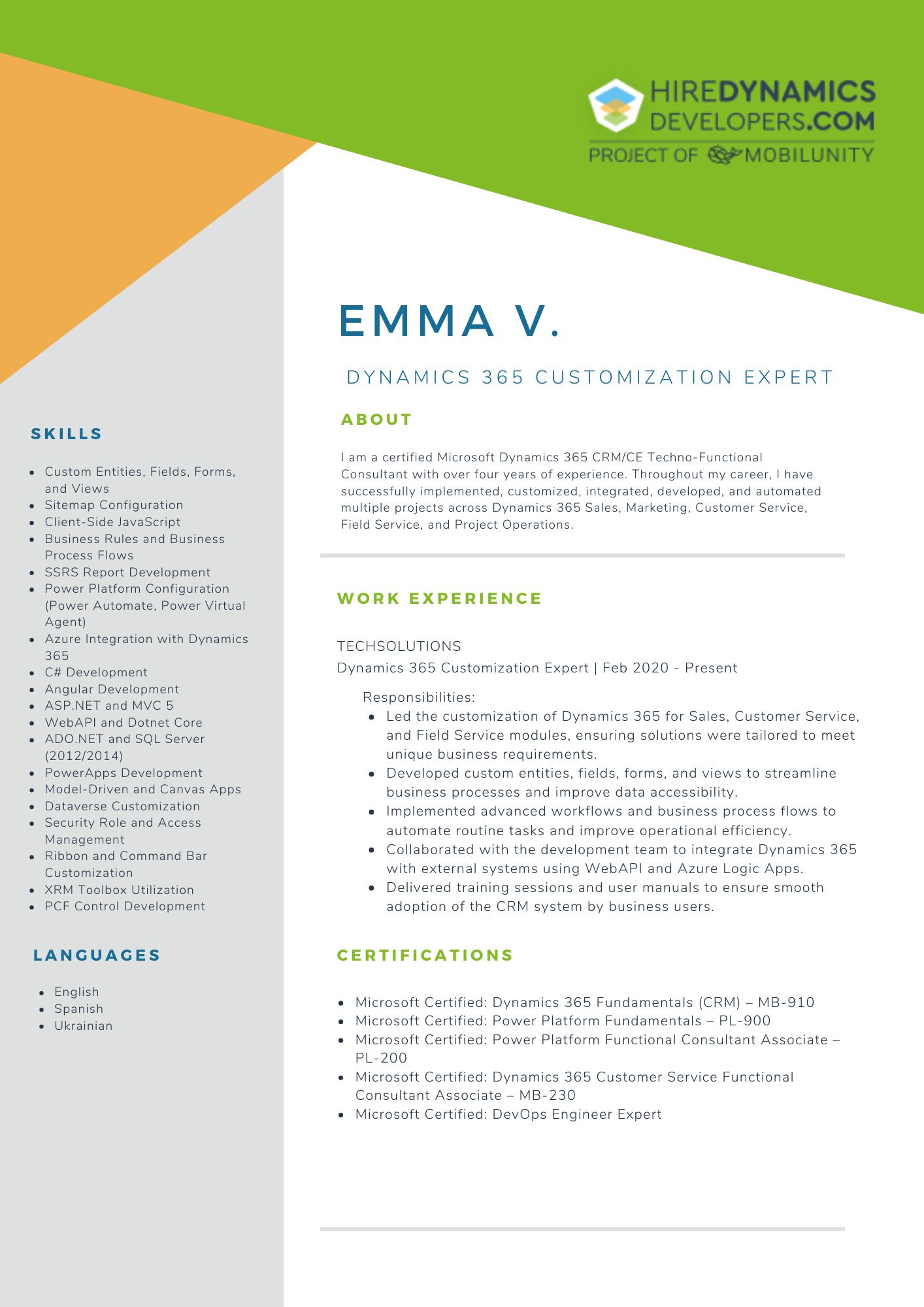

Dynamics 365 Power BI Integration Best Practices
Here are some best practices when integrating Power BI with Dynamics 365.
Define Clear Business Objectives
Before starting the integration, clearly define the specific business goals you want to achieve with Power BI. Identify which metrics and KPIs you need to track, the type of data you want to analyze, and who the primary users will be. Having clear objectives ensures that the dashboards and reports you create align with your business needs, making your analytics more purposeful and actionable.
Ensure Data Integrity and Quality
Before integrating, ensure that the data in Dynamics 365 is clean, accurate, and up-to-date. Establish data governance practices to prevent inconsistencies, duplicates, or incomplete data from being pulled into Power BI. Clean and consistent data is crucial for accurate reporting and analysis. Poor data quality can lead to misleading insights and flawed decision-making.
Automate Data Refreshing
Set up scheduled data refreshes in Power BI to ensure that your reports and dashboards are updated with the latest information from Dynamics 365. Depending on your business needs, you can configure data refresh intervals ranging from daily to hourly. Automated data refreshing ensures that users always have access to up-to-date information, helping them make timely and accurate decisions without the need for manual data exports or updates.
Use Power BI Templates and Pre-Built Content Packs
Leverage Power BI templates, pre-built content packs, or ready-made solutions available for Dynamics 365 to speed up the integration process. Microsoft and third-party providers offer these templates to quickly connect and visualize data. Pre-built templates save time and effort by providing pre-configured dashboards and reports, which can be customized to meet specific business needs. They help teams get started faster and reduce development time.
Train Users and Promote Self-Service Reporting
Provide training for end-users to help them effectively use Power BI for self-service reporting. Encourage teams to explore data, build their own reports, and customize dashboards to meet their specific needs. Hire Power BI consultant is the relevant solutions for training your specialists.
Wrapping Up
Integrating Power BI with Dynamics 365 unlocks the full potential of business data by combining advanced analytics, powerful visualizations, and real-time insights. Through this integration, businesses can enhance decision-making, and improve collaboration across departments. With the ability to create custom, role-based dashboards, monitor key metrics in real-time, Power BI provides a comprehensive view of organizational performance that goes beyond the limitations of Dynamics 365’s built-in reporting tools.
By following best practices – such as defining clear objectives, ensuring data quality, and using role-based dashboards – companies can optimize their use of Power BI and Dynamics 365, making their data work smarter for them. Whether you’re looking to streamline operations, gain deeper customer insights, or drive long-term growth, integrating Power BI with Dynamics 365 is a powerful step toward becoming a data-driven organization.
Enjoy detailed analytics with our Power BI experts!
Outline
Ruslan P.
10 HOURS / WEEK
Łukasz J.
20 HOURS / WEEK
Franka M.
10 HOURS / WEEK
Request Our Services
Get Reliable Data Insights with Dynamics 365 Power BI Integration!
Your Partner Recognized in Dynamics Community