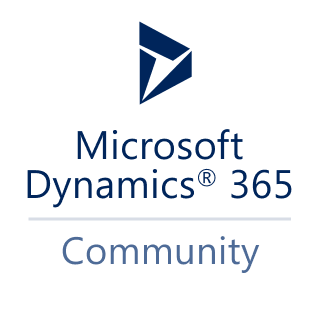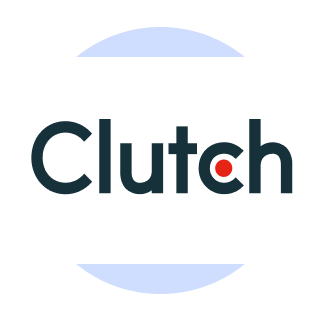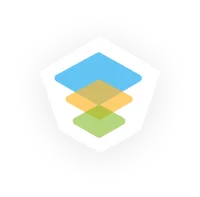- Services
- ConsultantsMODULESLegacy Support
- Industries
- Locations
WESTERN & NORTHERN EUROPE
EASTERN & CENTRAL EUROPE
- Our CompanyAbout Us
Learn more about our HireDynamicsDevelopers portal and the team behind it.
Case StudiesRead successful stories from our clients across various industries.
ServicesFind the right service according to your specific business needs.
- Services
- ConsultantsMODULESLegacy Support
- Industries
- Locations
WESTERN & NORTHERN EUROPE
EASTERN & CENTRAL EUROPE
- Our CompanyAbout Us
Learn more about our HireDynamicsDevelopers portal and the team behind it.
Case StudiesRead successful stories from our clients across various industries.
ServicesFind the right service according to your specific business needs.
Sooner or later, companies think about GP to Business Central migration. Are you also facing a situation where your system no longer meets your business expectations? Consider our migration and upgrade services to ensure a seamless transition to your new software!
Why does this happen? It is important to understand that the official GP support cycle is end-of-life. In 2023, Microsoft stopped updating the system and providing custom features. As the extended support cycle ends in 2028, GP users are expected to be left without security patches at all.
Let’s see how we can deal with these issues with the Dynamics GP to Business Central migration.
Reasons to Migrate GP to Dynamics 365 Business Central
Cloud-Based Infrastructure with Access Anytime
Dynamics GP runs locally and requires its server infrastructure, which limits access to data. Business Central, on the other hand, is based on the Microsoft Azure cloud platform. It provides continuous access to the system from any device, at any time & from anywhere in the world.
Scalability and Flexibility
Business Central is all about absolute flexibility and scalability to meet your growing needs. This means you add new users and expand functionality without major investments or infrastructure changes. Your system will grow with you!
Automatic Updates & Reduced Maintenance Costs
In Dynamics GP, updates require manual intervention, time, and the involvement of IT specialists. In Business Central, all updates happen automatically in the cloud, without system downtime or the risk of data loss. This significantly reduces maintenance costs, frees up resources, and ensures constant access to the latest platform features.
Modern User Experience
D365 BC has a modern, intuitive design developed with UX best practices in mind. The system is fully integrated with Microsoft 365, allowing users to easily work with Excel, Outlook, and Teams without switching between different platforms. This improves performance and convenience in daily tasks.
GP to Business Central Migration Deployment Options
Depending on the version of your current system, migration from GP to Business Central can be done in several ways. The main options are full migration, a hybrid approach, and a technical update. Before choosing the most relevant approach, our Business Central consultants will assess the state of your settings, the criticality of your current data, and, of course, your expectations for the migration.
Full Migration
Dynamics GP 2010
Dynamics GP 2013
Dynamics GP 2015
From 6 to 10 months
- Complete system reconstruction based on Dynamics 365 Business Central
- Transfer of only relevant data (using RapidStart Services or Data Migration Wizard)
- Complete rewriting of custom functions in AL extension format
- Analysis and updating of business processes by modern cloud practices
- Integration process with Power BI, Microsoft 365, and other Microsoft applications
- Consulting on cloud infrastructure optimization
Hybrid Approach
Dynamics GP 2016
Dynamics GP 2018
From 3 to 6 months
- Retention of some GP functions during the transition period
- Gradual transfer of key processes and modules to Business Central
- Data synchronization between systems with minimal downtime
- Migration of current data from selected modules (GL, AR, AP, inventory, etc.)
- Parallel support for GP for stable processes that do not require changes
- Preparation of users for a complete transition to the cloud
Upgrade
Dynamics GP 2018 R2
From 1 to 3 months
- Updating existing infrastructure without a complete transition to Business Central
- Connecting Business Central as an external interface or analytical layer
- Integration with Power BI, Microsoft Teams, and other cloud services
- Partial transfer of reporting, workspaces, or analytics
- Gradual adaptation to cloud logic and preparation for full migration in the future
Start your smooth & professional migration from GP to Business Central with our experts!
Key Improvements You May Expect When Migrate GP Data to Business Central
When you upgrade from Microsoft GP to Business Central, you get the best features of modern cloud ERP. The main improvement is that you will be working with a fully unified system where all materials and tools are at your fingertips. And that’s not all! Check out other improvements here:
Smooth Integration
BC integrates seamlessly with Microsoft 365 applications. It includes Dynamics modules and applications such as Outlook, Excel, and Teams. It allows you to work with materials and organize data flow.
Improved Financial & Business Management
Unlike GP, which often requires multiple third-party add-ons for functionalities like supply chain, CRM, and warehouse management, Business Central provides a fully integrated suite for accounting, sales, inventory, and operations management.
Advanced Reporting & Analytics
Business Central works with Power BI dashboards and reports. This way, you get comprehensive reports on your finances, clients, or overall performance. If you need help with creating custom dashboards or implementing a BI toolkit, consider specialist assistance.
High Automation and Workflow Management
You may integrate your new system with Power Automate. It allows you to simplify daily tasks and reduce manual processes, including financial approvals, purchase orders, inventory management, and more. This way, your employees will focus on more strategic work.
Security & Compliance
Business Central works according to Microsoft’s cloud security. It includes role-based access control, encryption, and multi-factor authentication. As a result, your content stays fully protected. Moreover, the platform complies with industry regulations and standards, such as GDPR, SOC, and ISO certifications.
Automatic Updates
Cloud deployments provide regular security and functionality updates. So, you have access to the latest features and stay updated without manual interaction.
Time for GP to Dynamics 365 Upgrade
If you are still debating whether to replace GP with Business Central, here are a few factors that indicate it is time to make the switch:
Slow System Performance & Delays
Limited Integration Capabilities
High Costs of Maintaining a Local Solution
Inability to Work Remotely
No Automatic Updates
Scalability Issues
Discover Our Solutions to Your Business Challenges
Flexible Dynamics Developers with On-Demand Involvement
We understand that every business is unique, so we take a special approach to each one. We offer various cooperation models with which you can hire a full-time expert, choose part-time work as needed, or even create a full-fledged team for your project. You can also scale resources as your company grows.
Dedicated Dynamics Consultants with Industry Experience
Our experts have experience in various fields, so we can find a professional in your specific area. It facilitates onboarding and allows you to obtain solutions that have already proven their effectiveness in similar markets and environments.
Access to Specialized Dynamics Talent Pool
We understand that finding reliable and highly qualified experts can take a lot of time, so we took care of it in advance. We have large databases of pre-vetted Dynamics experts around the world. Here, we will quickly find the perfect candidate for you.
Our Successful Case Study
- Denmark
- Automotive Lubricant Manufacturing
- Part-Time Engagement
- 2 MS Dynamics 365 Developers
- Microsoft Dynamics 365 Business Central Cloud
Our client is a Danish company that produces lubricants for the automotive and industrial sectors. In 2021, the team made a huge upgrade and created its brand of lubricants. Having entered the export market, they needed additional tools to optimize efficiency. This is where Microsoft Dynamics Business Central and our highly qualified developers came to the rescue.
Together with 2 specialists, they set up an account in the cloud version of Business Central 365, which allowed us to manage export-related processes seamlessly. Thanks to the guidance and experience of our qualified Microsoft Dynamics 365 developers, our client successfully entered the export market with their new brand.
Implementing the cloud version of Business Central 365 streamlined their operations.
Steps to upgrade Dynamics NAV to Business Central with Our Experts
Initial Assessment and Planning
Migration begins with a detailed analysis of your Dynamics GP configuration. We review the database structure, modules, customizations, integrations, and financial settings. Together with your team, we identify business-critical functions that need to be preserved or improved, determine the project timeline, and create a migration roadmap.
Infrastructure Preparation
The next step is to prepare the cloud infrastructure based on Microsoft Azure. We check existing licenses, create a test environment for secure data transfer, clean up unnecessary or duplicate content, and plan integrations with external systems.
Data Migration
We map data between Dynamics GP and Business Central, select the appropriate migration tool (like the Intelligent Cloud Migration Tool), and perform the transfer and data conversion. Our experts pay special attention to the accuracy and security of operations.
Configuration & Optimization
After migration, we adapt the system to your business processes: we configure user roles, automated workflows, financial modules, integrations with Microsoft 365, and custom extensions. If necessary, we transfer specific logic to the AL extension format.
Testing & Go Live
The final stage involves comprehensive testing of the system, including financial statements, tax requirements, and integrations. After launching Business Central, we provide technical support, accompany the first weeks of operation, and help the team quickly adapt to the new environment.
Why Choose Our NAV to Business Central Migration Services?
Customers have been choosing our expertise and GP to Business Central data migration with our team. This is because we offer flexibility in cooperation and work processes. You get several customization options and choose the level of involvement of specialists.
You Get
expertise in Dynamics 365 migration & upgrade
cutting-edge technology and new trends applied
industry-specific experience
local support wherever you operate
Microsoft-certified professionals
positive testimonials from our customers
Are you looking to hire Dynamics GP migration consultants?
Share your needs to create your migration team!
Partner with Leaders
We are the best company to hire Microsoft Dynamics developers.
With access to top talents, we gained trust and recognition among businesses in various niches all over the world.
Our clients are from 20+ countries:
Switzerland
Germany
Belgium
United States
Japan
Denmark
United Kingdom
Sweden
Canada
France
Spain
Netherlands
Israel

Australia
and More!
As Seen On: